Create a Parameter that Uses a Logical SQL Query for a Double Column
If your workbook contains a double column, you can create a parameter and provide a Logical SQL to select the display column and the key column.
Double columns are available only in datasets created from local subject areas. In a double column, one column represents the data descriptor value and is displayed to the consumer. The second column represents an identifier of the data descriptor and isn't displayed to the consumer. You can use any column for the key and display columns.
You can also use the DESCRIPTOR_IDOF function in your Logical SQL to identify the key column, for example, SELECT "A - Sample Sales"."Double Column Products"."P10 Product (Dble Column)", DESCRIPTOR_IDOF("A - Sample Sales"."Double Column Products"."P10 Product (Dble Column)") FROM "A - Sample Sales".
If you don't use the DESCRIPTOR_IDOF function, Oracle Analytics assumes the first column is the display column and the second is the key column.
- On your home page, select the workbook to add a parameter to, click Actions, and then select Open.
- In the Data Panel click
Parameters.
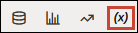
- In the Parameters Pane, click Menu
 , then select Add Parameter.
, then select Add Parameter. - In the Name field, enter a unique name.
- In the Available Values field, select Logical SQL Query.
- In the text box, write the Logical SQL, making sure to include the display column and the key column.
- Go to the Initial Value field and confirm that either Value or First Available Value is selected.
- Click Save.