Duplicate a Canvas in Present
When working on the presentation flow in manual mode, you can add the same canvas multiple times to the presentation flow. You might add a canvas multiple times when you want users to see different filter values on each version of a duplicated canvas.
Any canvases that you duplicate in Present are
saved to the presentation flow and not to the workbook design in Visualize.
- On your home page, hover over a workbook, click Actions, then select Open.
- Click Present.
- Go to the bottom of the Present page and locate the Canvases panel.
- In the Canvases panel, hover over a canvas, click the down arrow, and select
Duplicate Canvas.
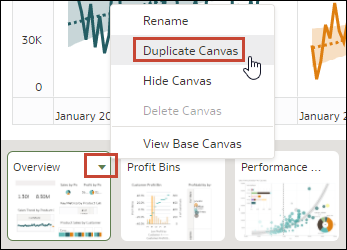
- Click the duplicate canvas and modify it.
- Click Save.