Rearrange the Canvases in Present
When working on the presentation flow in manual mode, you can change the order of the workbook's canvases.
Any changes that you make to the canvas order in
Present are saved to the presentation flow and not to the
workbook design in Visualize.
- On your home page, hover over a workbook, click Actions, then select Open.
- Click Present.
- Go to the bottom of the Present page and
locate the Canvases panel.
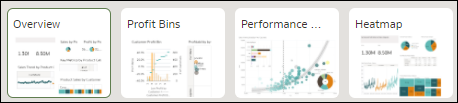
- In the Canvases panel, drag and drop a canvas to a new position in the canvas display order.
- Optional: Drag and drop more canvases to rearrange them in the canvas display order.
- Click Save.