Export Workbook Content in Various Formats
You can export workbook content to various formats, including PDF, Powerpoint, Image, CSV, DVA format, as well as print, email, and collaboration platforms.
The data in the export filter is the same as the visualization. You can export a visualization with up to 25,000 rows.
- On your home page, select a workbook, click Actions, and select Open.
- On the Visualize or Present canvas, click Export
 on the workbook toolbar.
on the workbook toolbar.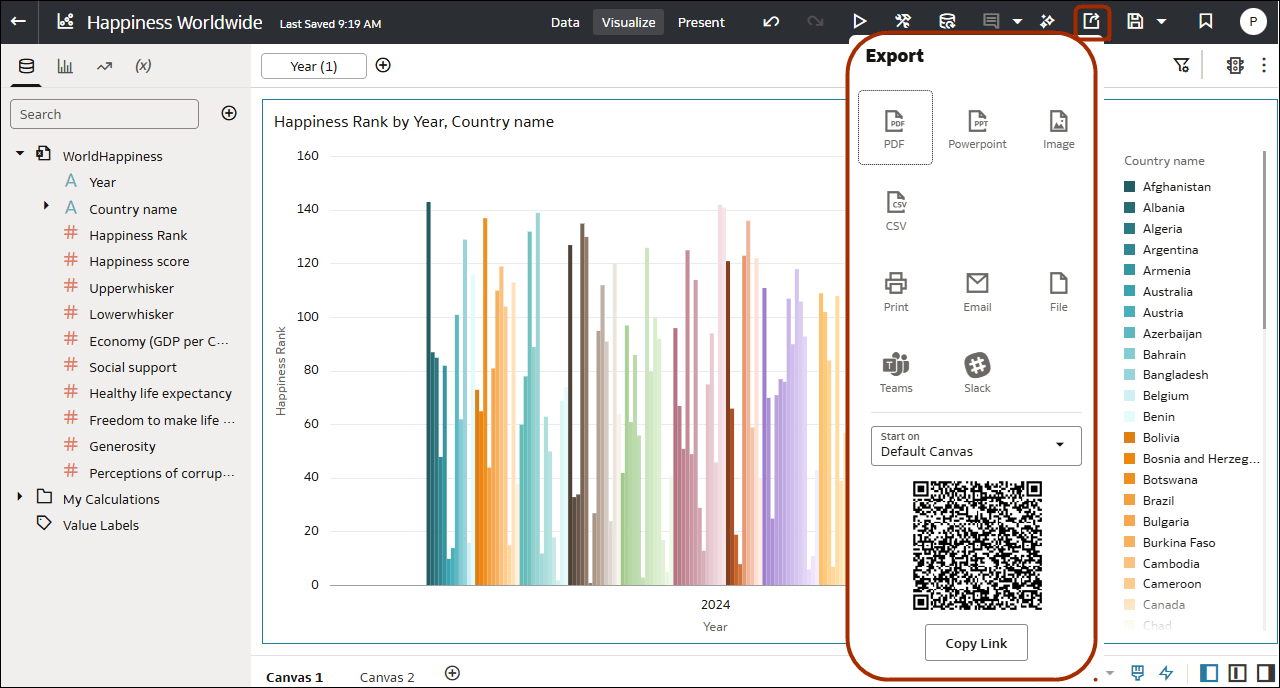
- In the Export dialog, select the format you want.
- PDF - Export to Portable Document Format.
- Powerpoint - Export to Microsoft Powerpoint format.
- Image - Export to PNG format.
- CSV - Export data to comma-separated values format.
- Print - Print one or more canvases in the workbook.
- Email - Send one or more canvases in the workbook in an email.
- File - Export the workbook in a package (DVA) format, or one of the other formats (you must open the workbook in Edit mode to see this option). You can include data, credentials, and permissions, and optionally password protect the file.
- Slack - post content to the Slack messaging platform.
- Teams - post content to the Microsoft Teams messaging platform.
- Use the pop-up dialog to configure the export type that you selected.
- Click Save.