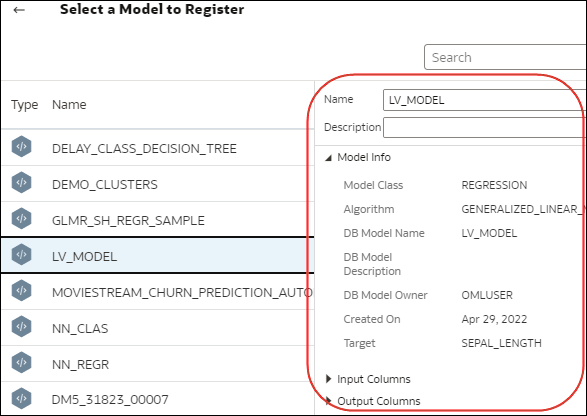Integrate Oracle Analytics with Oracle Cloud Infrastructure Data Science
Integrate Oracle Analytics with Oracle Cloud Infrastructure (OCI) Data Science to perform machine learning and artificial intelligence without needing data scientist expertise. For example, with healthcare data, you might use a predictive model to identify risk factors and predict the risk of patient readmission after discharge.
Prerequisites for Integrating OCI Data Science Models with Oracle Analytics
You need these prerequisites to integrate OCI Data Science with Oracle Analytics.
- Create a connection between your Oracle Analytics instance and your OCI service - See Create a Connection to Your Oracle Cloud Infrastructure Tenancy.
- In OCI, save the machine learning models in the OCI Data Science Model Catalog. These models should be created and saved using Oracle Accelerated Data Science Software Development Kit 2.6.1 or higher to be compatible with Oracle Analytics.
Policies Required to Integrate OCI Data Science with Oracle Analytics
To integrate Oracle Analytics with OCI Data Science, make sure that you have the required security policies.
The OCI user that you specify in the connection between Oracle Analytics Cloud and your OCI tenancy must have read, write, and delete permissions on the compartment containing the OCI resources you want to use. Ensure that the OCI user belongs to a user group with the following minimum OCI security policies. When you connect to an OCI tenancy from Oracle Analytics, you can use either an OCI API key or resource principal.
Note:
Oracle Cloud IDs (OCIDs) are resource identifiers used in OCI.Note:
For resource principal, to include all Analytics instances under a compartment, specify{request.principal.type='analyticsinstance', request.principal.compartment.id='<compartmentA_ocid>'} instead of {request.principal.id='<analytics_instance_ocid>'}.
| API Key Policies | Resource Principal Policies |
|---|---|
Allow group <group_name> to read data-science-projects in compartment <compartment_name> |
Allow any-user to read data-science-projects in compartment <compartment_name> where all {request.principal.id='<analytics_instance_ocid>'} |
Allow group <group_name> to read data-science-models in compartment <compartment_name> |
Allow any-user to read data-science-models in compartment <compartment_name> where all {request.principal.id='<analytics_instance_ocid>'} |
Allow group <group_name> to manage data-science-jobs in compartment <compartment_name> |
Allow any-user to manage data-science-jobs in compartment <compartment_name> where all {request.principal.id='<analytics_instance_ocid>'} |
Allow group <group_name> to inspect instance-family in compartment <compartment_name> |
Allow any-user to inspect instance-family in compartment <compartment_name> where all {request.principal.id='<analytics_instance_ocid>'} |
Allow group <group_name> to manage data-science-job-runs in compartment <compartment_name> |
Allow any-user to manage data-science-job-runs in compartment <compartment_name> where all {request.principal.id='<analytics_instance_ocid>'} |
Allow group <group_name> to inspect virtual-network-family in compartment <compartment_name> |
Allow any-user to inspect virtual-network-family in compartment <compartment_name> where all {request.principal.id='<analytics_instance_ocid>'} |
Allow service datascience to use virtual-network-family in compartment <compartment_name> |
Allow service datascience to use virtual-network-family in compartment <compartment_name> |
Allow group <group_name> to manage log-groups in compartment <compartment_name> |
Allow any-user to manage log-groups in compartment <compartment_name> where all {request.principal.id='<analytics_instance_ocid>'} |
Allow group <group_name> to read buckets in compartment <compartment_name> |
Allow any-user to read buckets in compartment <compartment_name> where all {request.principal.id='<analytics_instance_ocid>'} |
Allow group <group_name> to manage objects in compartment <compartment_name> where target.bucket.name='<staging_bucket_name>' |
Allow any-user to manage objects in compartment <compartment_name> where all {request.principal.id='<analytics_instance_ocid>', target.bucket.name='<staging_bucket_name>'} |
Allow group <group_name> to read objectstorage-namespaces in compartment <compartment_name> |
Allow any-user to read objectstorage-namespaces in compartment <compartment_name> where all {request.principal.id='<analytics_instance_ocid>'} |
| Dynamic Group Policy | Description |
|---|---|
Allow dynamic-group <dynamic_group> to read data-science-models in compartment <compartment_name> |
Provides Data Science model access to the Data Science job run. |
Allow dynamic-group <dynamic_group> to manage objects in compartment <compartment_name> where target.bucket.name='<staging_bucket_name>' |
Provides Object Storage access to the Data Science job run. |
Allow dynamic-group <dynamic_group> to use log-content in compartment <compartment_name> |
Provides Log access to the Data Science job run. |
Note:
When you specify<dynamic_group>, use a matching rule with this format: all { resource.type='datasciencejobrun', resource.compartment.id='<compartment_ocid>' }, where <compartment_ocid> is the Oracle Cloud ID of the compartment that contains the Data Science models.
Make an OCI Data Science Model Available in Oracle Analytics
Before you can use Oracle Cloud Infrastructure (OCI) Data Science models to analyze data, you register them in Oracle Analytics.