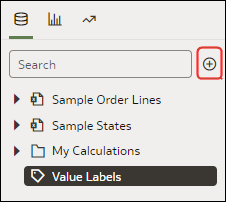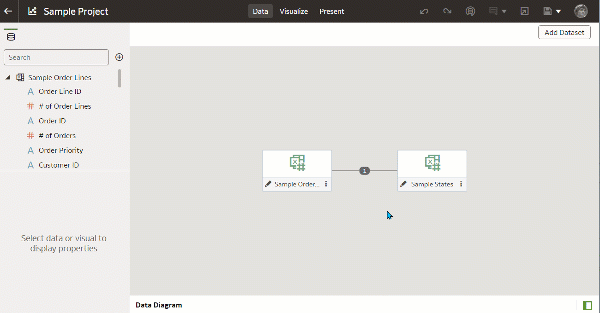Manage Datasets Within a Workbook
This topic describes what you need to know to work with a workbook's datasets.
Add Datasets to a Workbook
Your workbook can use more than one dataset.
When you add more than one dataset, Oracle Analytics blends the data. You can check the default blending, or update or add data blending
between datasets. See Blend Datasets.
Replace a Dataset in a Workbook
When you replace a dataset, Oracle Analytics suggests how you can re-map the columns from the dataset that you replaced to the replacement dataset. You can accept or update these suggested mappings.
For example, you might replace a workbook's test dataset with a production
dataset. Or you can copy a workbook and its visualizations, and then use the duplicate
workbook as a template. After you rename the duplicated workbook, you can add a
different dataset.
When you replace the dataset, any data mapping that you specify is applied to
the workbook. For example, if you map a data element to None, the
specific data is removed from the workbook's visualizations, calculations, and
filters.
- On your home page, hover over the workbook to use as a template, click Actions, and then select Open.
- From the Visualize page, click Data.
- In the Data page, click the Data Diagram.
- Locate the dataset to replace and click Actions.
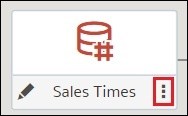
Description of the illustration data_set_replace_data_set_in_project.jpg - Select Replace Dataset.
- In the Replace Dataset dialog, click the replacement dataset. Click Select.
- Review, update, and specify the column mappings for the workbook's visualizations, calculations, and filters.
- Click Replace.
- Optional: If you want to add blending between datasets, then in the Data Diagram, click between the datasets that you want to blend, and in the Blend Data dialog add column matches.
Remove a Dataset from a Workbook
You can remove a dataset from a workbook. When you do this, you remove all of the dataset's columns from the workbook's visualizations, filters, and calculations.
- On your home page, hover over a workbook, click Actions, then select Open.
- In the Visualize canvas, go to the Data pane, right-click the dataset that you want to remove, and
select Remove from Workbook.
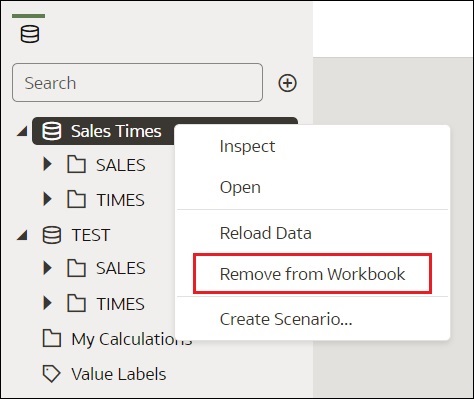
Description of the illustration data_set_remove_data_set_from_project.jpg - Click Save.
Modify a Workbook's Datasets
You can use the Workbook Editor's Data page to navigate to the Dataset editor or transform editor to view or modify a workbook's datasets.
When you locate a dataset's icon in the data diagram and click
Edit, a new browser tab opens that
contains the editor that you use to view or modify the dataset. The Workbook Editor remains open in its own browser tab and immediately
reflects any saved dataset changes.
Note:
A dataset can be used in multiple workbooks and data flows. Modifying a dataset impacts all workbooks and data flows that use the dataset.