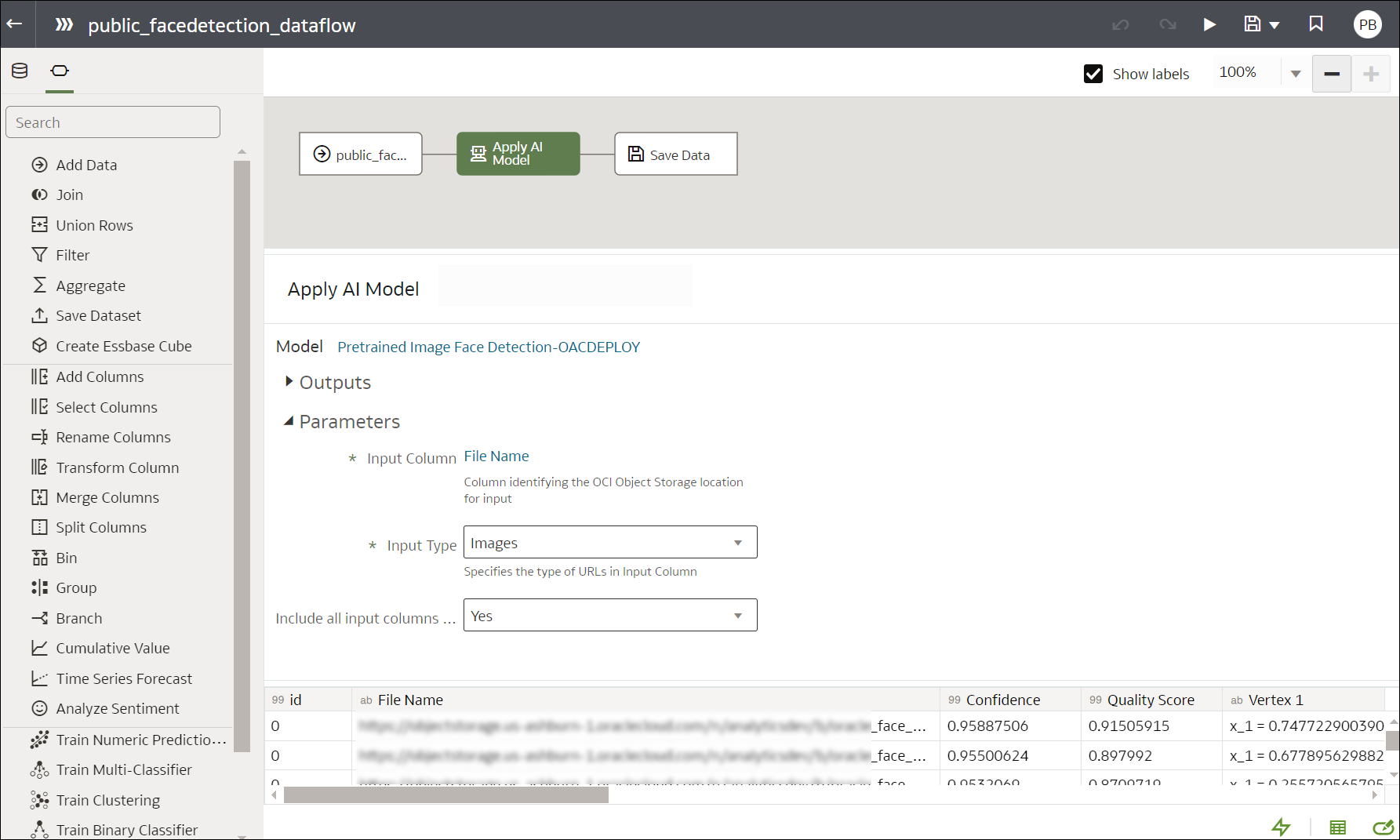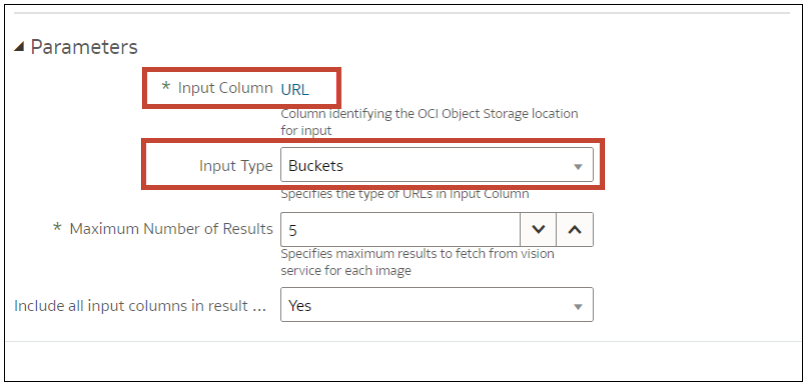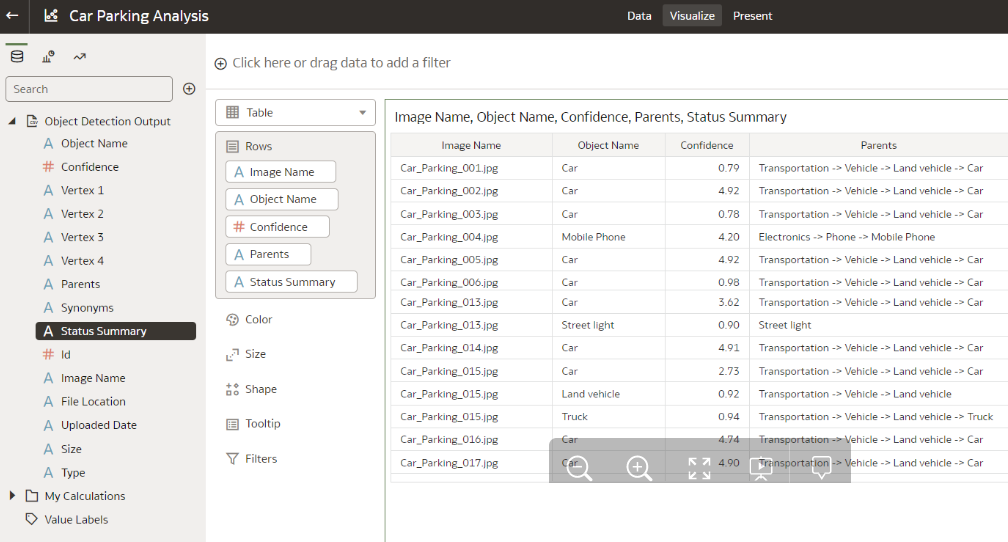Use Oracle Cloud Infrastructure Vision Models in Oracle Analytics
Use pretrained Oracle Cloud Infrastructure (OCI) Vision models to analyze images and videos. This enables you to build image recognition and text recognition into your applications without machine learning (ML) or artificial intelligence (AI) expertise.
For example, when you use OCI pretrained Vision models, you can detect objects such as cars and faces in photographs and then blur the images to protect identities of the individuals.
- Image Classification for images.
- Face Detection for images and videos.
- Text Detection for images and videos.
- Label Detection for videos.
- Object Detection for images and videos.
Note:
OCI face detection with Oracle Analytics can identify a maximum of 250 faces per image.To locate the generated dataset, from your home page, navigate to Data, then Datasets.
For more detail about the generated results, see Output Data Generated for Face Detection, Object Detection, Image Classification, and Text Detection Analysis Models.