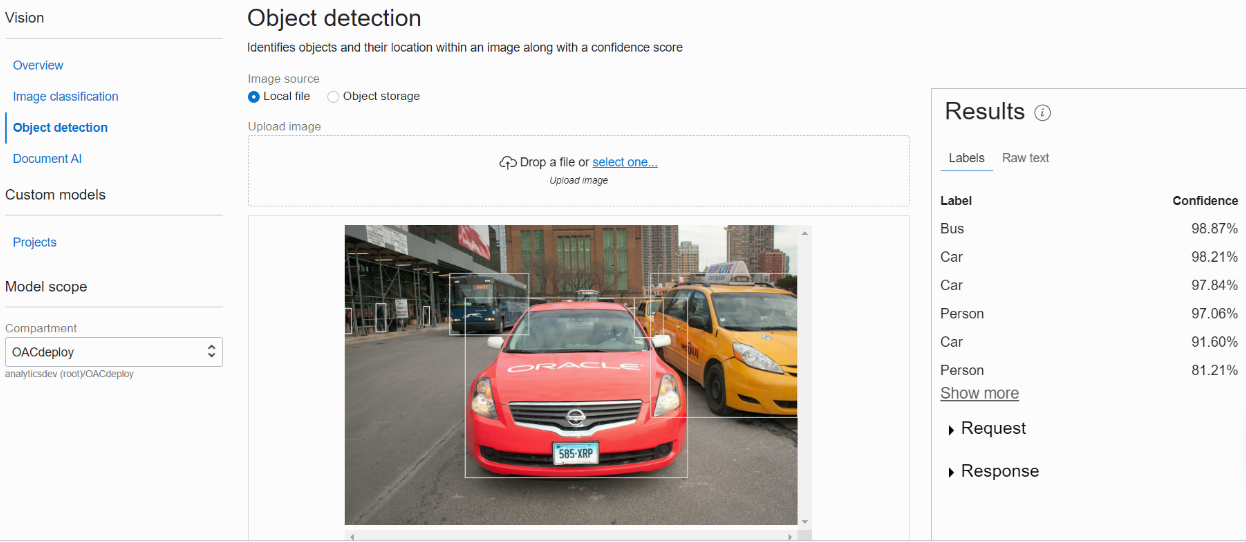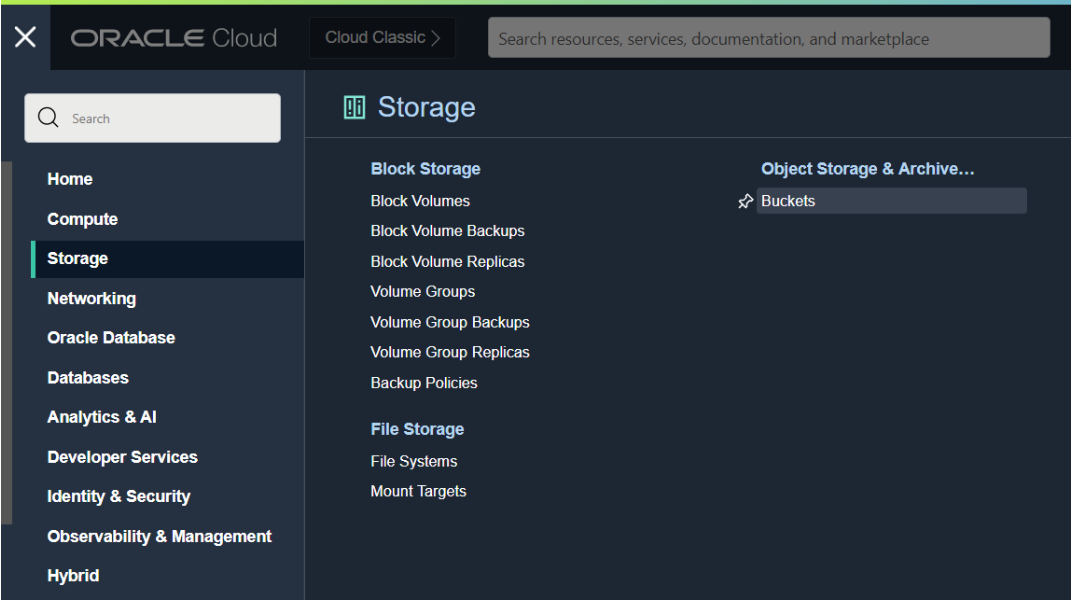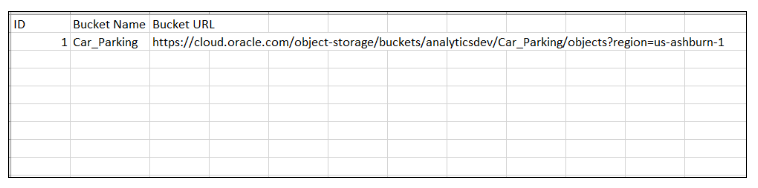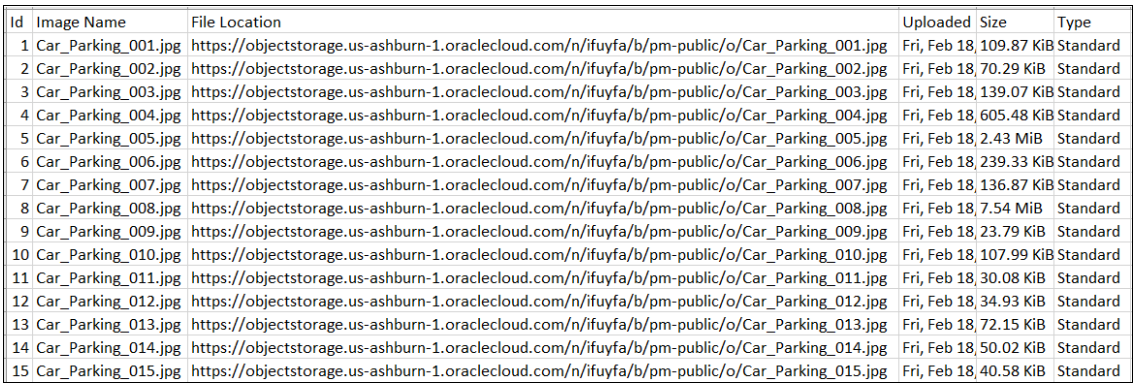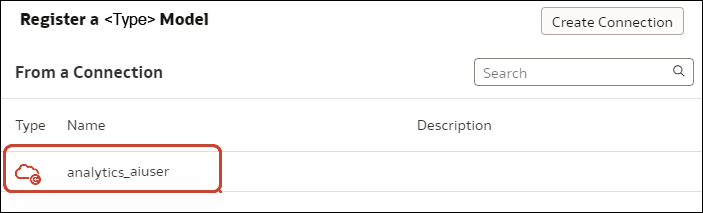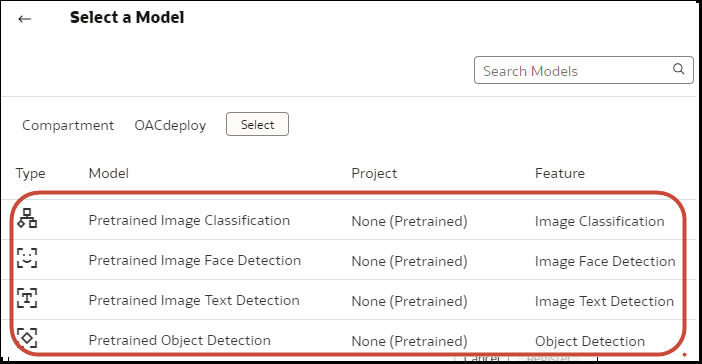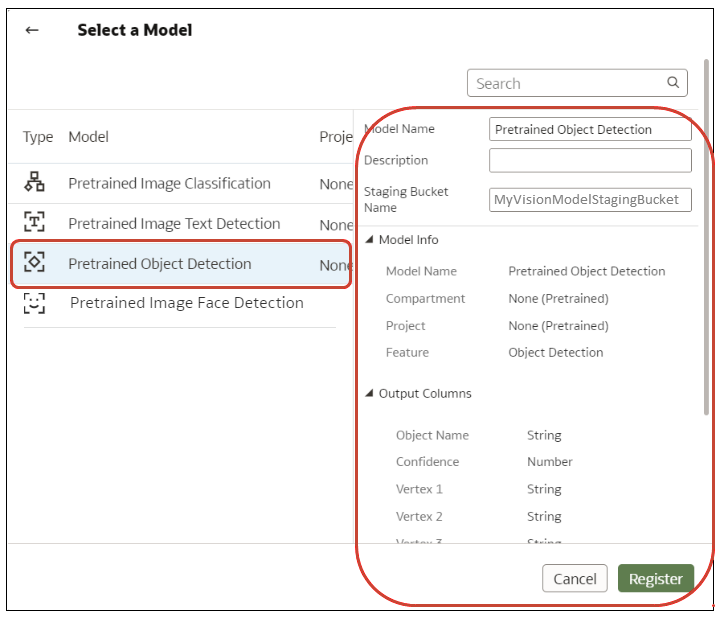Integrate Oracle Analytics with Oracle Cloud Infrastructure Vision
Integrate Oracle Analytics with Oracle Cloud Infrastructure (OCI) Vision to analyze images or videos to detect faces, objects, or labels without needing machine learning or artificial intelligence expertise. For example, you might want to identify cars in photographs or faces in videos.
Topics:
-
Policies Required to Integrate OCI Vision with Oracle Analytics
- Typical Workflow to Integrate Oracle Analytics with Vision
-
Create a Connection to Your Oracle Cloud Infrastructure Tenancy
- Prerequisites for Images and Videos for Analysis with an OCI Vision Model
-
Prepare Images or Videos for Analysis with an OCI Vision Model
- Make a Vision Model Available in Oracle Analytics
Overview to Integrating Oracle Analytics with Vision
Vision is one of several artificial intelligence (AI) services provided by Oracle Cloud Infrastructure. It gives you the power to apply machine learning and artificial intelligence without needing data science expertise.
Integrating Oracle Analytics with Vision enables you to analyze images and videos to detect objects, text, faces, and so on. You perform this AI analysis by invoking a Vision service from a data flow in Oracle Analytics.
Oracle Analytics supports pre-trained models.
Summary
| Analysis Type | Images | Videos |
|---|---|---|
| Classification | ||
| Faces | ||
| Label | ||
| Object | ||
| Text |
Pre-trained models
- Face Detection - Identify the existence of faces in images or videos. For example, you might want to hide the identity of people in images by adding a blur to the image using face location information returned by this model.
-
Image Classification - Use a fixed category set to assign labels to images (not videos).
- Label Detection - Identify the existence of labels in videos.
-
Object Detection - Finds instance of real-world objects or specific patterns in images or videos, for example, cats, dogs, bicycles, aircraft, or labels.
-
Text Detection - Detect text in images or videos. Convert printed or handwritten text into a digital format.
Custom-trained models
Custom-trained models are calibrated and fine-tuned to detect images and patterns for specific purposes. For example, whereas a pre-trained model might identify electric circuits, you can design a custom-trained model to identify the electric components that make up an electric circuit, for example, resistors, LEDs, diodes, and capacitors. See Vision Tutorials.
Policies Required to Integrate OCI Vision with Oracle Analytics
To integrate Oracle Analytics with OCI Vision, make sure that you have the required security policies.
The OCI user that you specify in the connection between Oracle Analytics Cloud and your OCI tenancy must have read, write, and delete permissions on the compartment containing the OCI resources you want to use. Ensure that the OCI user belongs to a user group with the following minimum OCI security policies. When you connect to an OCI tenancy from Oracle Analytics, you can use either an OCI API key or resource principal.
Note:
Oracle Cloud IDs (OCIDs) are resource identifiers used in OCI.Note:
For resource principal, to include all Analytics instances under a compartment, specify{request.principal.type='analyticsinstance', request.principal.compartment.id='<compartmentA_ocid>'} instead of {request.principal.id='<analytics_instance_ocid>'}.
| API Key Policies | Resource Principal Policies |
|---|---|
Allow group <group_name> to manage ai-service-vision-family in tenancy |
Allow any-user to manage ai-service-vision-family in tenancy where all {request.principal.id='<analytics_instance_ocid>'} |
Allow group <group_name> to read buckets in compartment <compartment_name> |
Allow any-user to read buckets in compartment <compartment_name> where all {request.principal.id='<analytics_instance_ocid>'} |
Allow group <group_name> to manage objects in compartment <compartment_name> where target.bucket.name='<staging_bucket_name>' |
Allow any-user to manage objects in compartment <compartment_name> where all {request.principal.id='<analytics_instance_ocid>', target.bucket.name='<staging_bucket_name>'} |
Allow group <group_name> to read objects in compartment <compartment_name> where target.bucket.name='<images_bucket_name>' |
Allow any-user to read objects in compartment <compartment_name> where all {request.principal.id='<analytics_instance_ocid>', target.bucket.name='<images_bucket_name>'} |
Allow group <group_name> to read objectstorage-namespaces in tenancy |
Allow any-user to read objectstorage-namespaces in tenancy where all {request.principal.id='<analytics_instance_ocid>'} |
Typical Workflow to Integrate Oracle Analytics with Vision
Perform these tasks required to integrate Oracle Analytics with Vision and perform object detection, image classification, or text detection.
| Task | Description | More Information |
|---|---|---|
| Review prerequisites | Make sure that the user connecting from Oracle Analytics to the OCI tenancy has the required security policies. | Policies Required to Integrate OCI Vision with Oracle Analytics |
| Connect to OCI Vision | Create a reusable connection to your Vision service. | Create a Connection to Your Oracle Cloud Infrastructure Tenancy |
| Prepare the images or videos to analyze | Review the prerequisites for images and videos.
Then create a dataset that references the images or videos that you want to analyze, and upload it to Oracle Analytics. |
Prerequisites for Images and Videos for Analysis with an OCI Vision Model Prepare Images or Videos for Analysis with an OCI Vision Model |
| Make a model available in Oracle Analytics | Register a Vision model in Oracle Analytics to make it available to data flows. | Make a Vision Model Available in Oracle Analytics |
| Process your images or videos | Use a data flow to apply the Vision to analyze the images or videos. | Use Oracle Cloud Infrastructure Vision Models in Oracle Analytics |
| Analyze the results | Use the dataset generated by your data flow to analyze the results. | Output Data Generated for Face Detection, Object Detection, Image Classification, and Text Detection Analysis Models |
Prerequisites for Images and Videos for Analysis with an OCI Vision Model
Before you start processing images or videos using a Vision model in Oracle Analytics, follow these prerequisites.
Overview
You use buckets in OCI Object Storage to store the images that you want to analyze, then create a dataset to access these images in Oracle Analytics.
In most cases, input images and Vision models are stored in the same Oracle Cloud account (tenancy). If your input images and Vision model are stored on different tenancies, you must ensure that the visibility of the storage bucket containing your input images is public and the input dataset for the data flow contains individual image URLs (as described in step 4). To learn how to make a bucket public, see Change the visibility of a bucket.
Images
Data flows in Oracle Analytics can process up to 20,000 images in one run. If you have more than 20,000 images to process, in OCI's Object Storage & Archive Storage create multiple buckets containing no more than 20,000 images in each one. Then, create a separate dataset and data flow for each bucket, and use a Sequence to sequentially process multiple data flows.
Videos
- Supported video formats: .mov, .mp4, .h264, .mkv, .webm.
- Up to 20 GB and 10 hours duration.
- Individual videos can be up to 1GB.
- Each Oracle Analytics data flow run can process around 50 minutes of video. The exact limit depends on video file size, resolution, and format.
Prepare Images or Videos for Analysis with an OCI Vision Model
You use buckets in OCI Object Storage to store the images that you want to analyze, then create a dataset to access these images in Oracle Analytics.
In most cases, input images and Vision models are stored in the same Oracle Cloud account (tenancy). If your input images and Vision model are stored on different tenancies, you must ensure that the visibility of the storage bucket containing your input images is public and the input dataset for the data flow contains individual image URLs (as described in step 4). To learn how to make a bucket public, see Change the visibility of a bucket.
Make a Vision Model Available in Oracle Analytics
Make a Vision model available in Oracle Analytics so that you can analyze images or videos to perform object detection, image classification, or text detection using data flows.