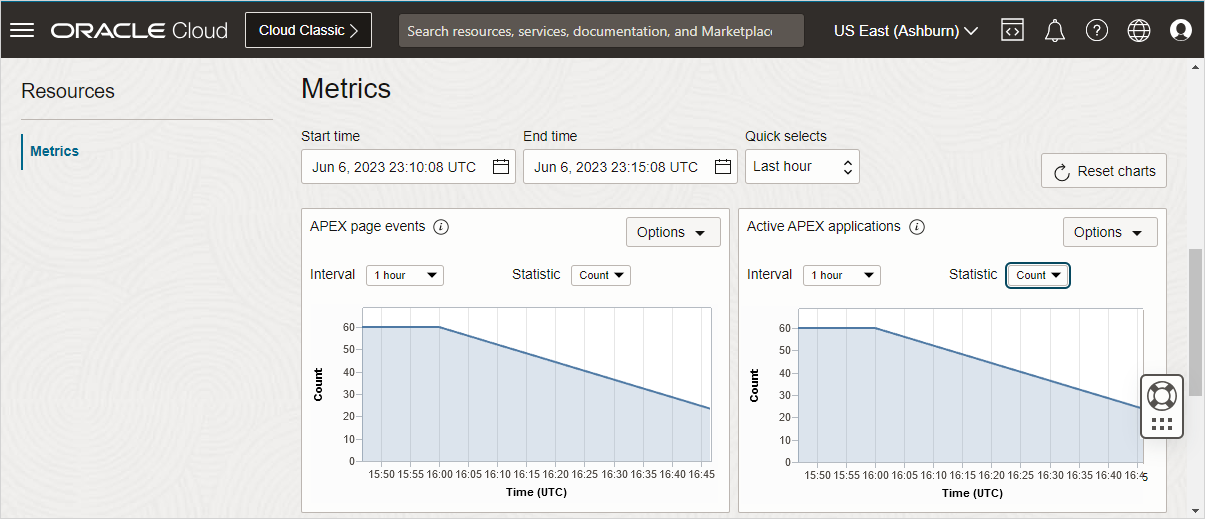Monitor APEX Service Performance
Monitor APEX Service performance by viewing metrics.
- View Metrics for APEX Service
Monitor the performance of your APEX Service by viewing metrics accessible from the APEX Instance Details page.
Parent topic: Monitor Oracle APEX Performance
View Metrics for APEX Service
Monitor the performance of your APEX Service by viewing metrics accessible from the APEX Instance Details page.
Note:
To view metrics you must have the required access as specified in an Oracle Cloud Infrastructure policy (whether you're using the Console, the REST API, or another tool). See Securing Monitoring in Oracle Cloud Infrastructure Documentation.To view APEX metrics:
Tip:
To learn more, see Overview of Monitoring, Managing Alarms, and Viewing Default Metric Charts in Oracle Cloud Infrastructure Documentation.Parent topic: Monitor APEX Service Performance