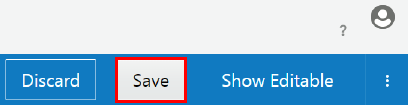Implementing Plans
After you create a plan, you implement it by setting rate limits and selecting gateways.
Setting a Plan Rate Limit
Rate limits are a way of giving applications more requests at higher cost levels.
Rate limits apply across all entitlements. For example, you have a plan with entitlements to three different APIs, and then set a rate limit of 1000 requests per minute. This means that requests to all three APIs combined cannot exceed 1000 per minute.
You can set multiple rate limit conditions. In this case, the most restrictive condition is the limiting factor. For example, you set two rate limit conditions, one for 1000 requests per second and another for 10000 requests per minute. The plan allows the full 10000 requests per minute, but if more than 1000 requests occur in any given second, the excess requests are rejected for that second.
To set a rate limit for a plan: