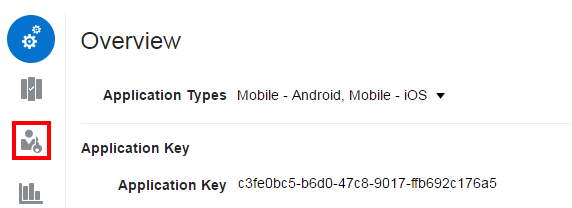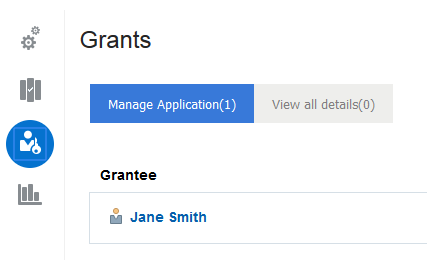Control Who Can Manage or View an Application
Grants determine the actions a user can perform on an application in the Developer Portal.
About Application Grants
Grants enable users to view the details of or manage applications.
Users issued grants for a specific application have the privileges to perform the associated actions on that application.
| Grant Name | Description | Can be Issued To | Associated Actions |
|---|---|---|---|
|
Manage Application |
People issued this grant can view, modify and delete this application. API Manager users issued this grant can also issue grants for this application to others. |
API Managers, Application Developers, Plan Managers |
ApplicationEdit ApplicationDelete ApplicationView ApplicationGrantManageApplication |
|
View All Details |
People issued this grant can see all details about this application in the Developer Portal. |
API Managers, Application Developers, Plan Managers |
ApplicationViewAllDetails |