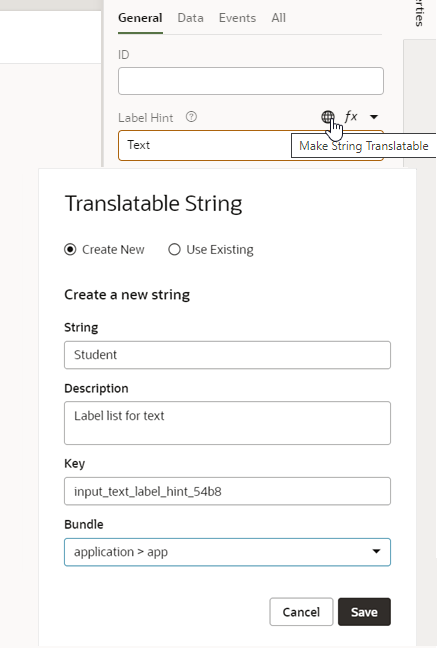Generate Translation Keys for Display Texts
For static strings in the UI of your application, you can use the Properties pane to add keys and values for the strings to a bundle for translation.
You can use the Properties pane to generate and add keys for UI components to a translation bundle. When you use the Properties pane to define the translatable string, a key is generated automatically, but you can specify your own key in the dialog box. You can also edit the keys, values and metadata in translation files directly using a text editor.
To generate a key for a string using the Properties pane: