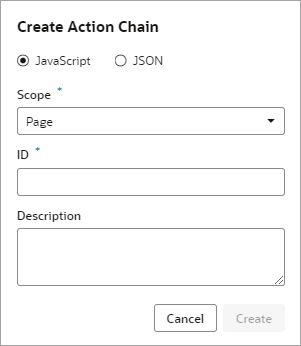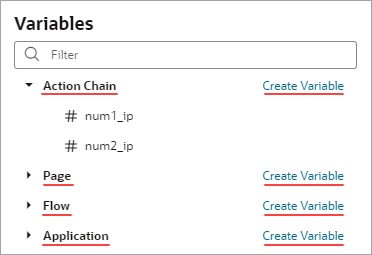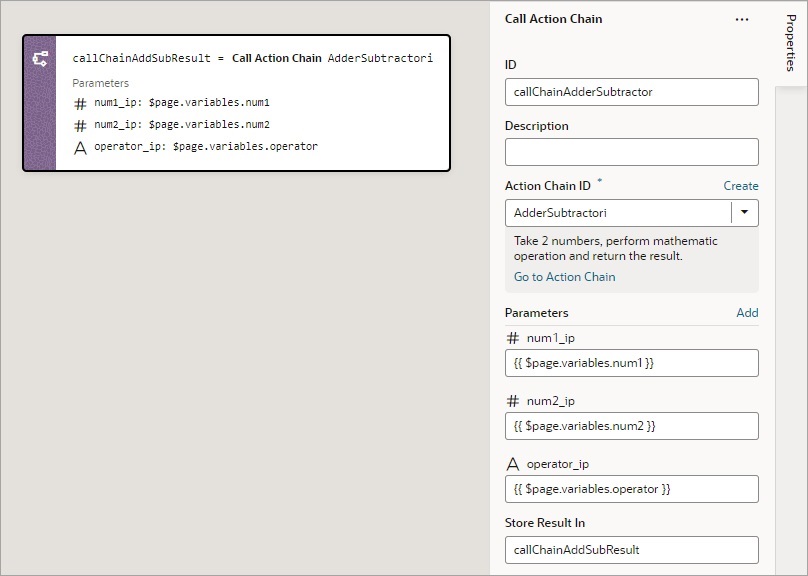Add a Call Action Chain Action
You add a Call Action Chain action to start an action chain. This action can call action chains defined in the same page, flow, or application.
Note:
Using this JavaScript action, you can call a JSON action chain, however, you can't call a JavaScript action chain from a JSON action chain.For API information about this action, see Call Action Chain in the Oracle Visual Builder Page Model Reference.
To use a Call Action Chain action: