Test Role-Based Access
When role-based security settings are defined, you can preview how your application will look and behave for users with different roles.
Role-based security enables you to configure the data and pages that are accessible to users based on the user’s role. The security settings for your components and business objects will determine the components and data that are visible to users, how users can navigate between the pages and the layout of the pages in your application.
When viewing pages in the Page Designer, by default, the pages that you see are not affected by the security settings. To see how your security settings will affect your application, click Who am I? in the Page Designer toolbar.

Description of the illustration page-designer-whoami-toolbar.png
The Who am I? dialog will list all your application's roles. You will always see the Authenticated User and Anonymous User in this dialog. If you've defined custom user roles, you'll see those as well: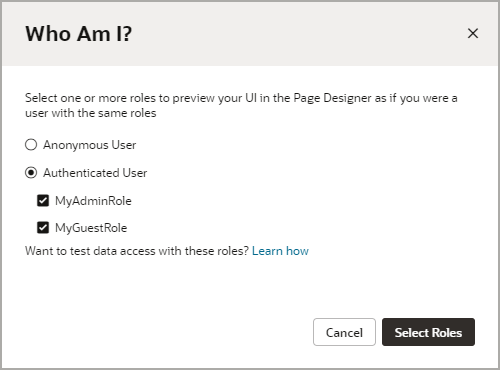
Description of the illustration page-designer-whoami-picker.png
Multiple roles can be active simultaneously, but at least one role must always be active. For a more accurate representation of how your application will look and behave for a specific role, you might want to deactivate all the roles except the one you are interested in.
For example, if Anonymous User and Authenticated User are both active, you are seeing the application as it appears to users that are signed in and to users that are not signed in. By deactivating the Authenticated User role you will see and experience the application as an Anonymous User would see it. An anonymous user that was not granted rights to view data in a business object would not see any data if they visited the collection page for the object. Additionally, if View access was not granted, links in the UI to the collection page would be hidden from the anonymous user.