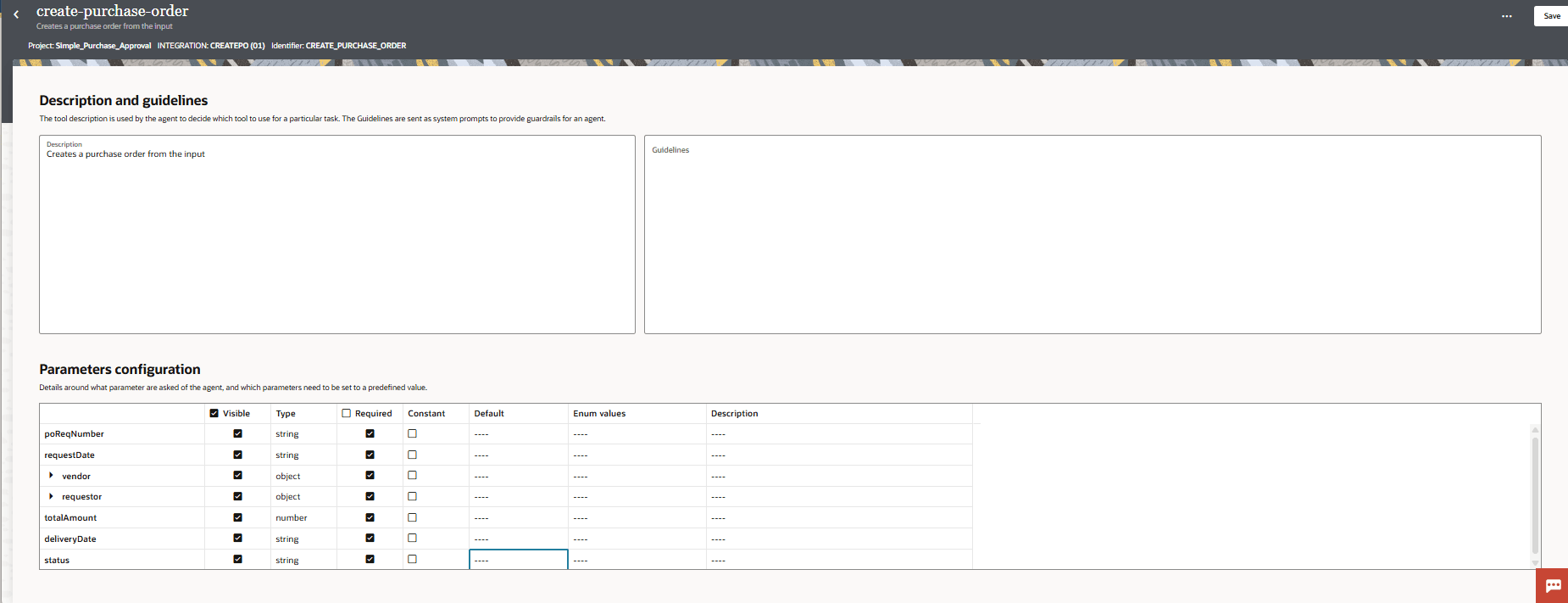Register an Integration as an Agentic AI Tool
An integration can become an agentic AI tool for AI agents. AI agents can then invoke the integration as a tool to accomplish a specific task.
Prerequisites:
Any integration can be used as an Agentic AI tool, but the integration must meet the following criteria:
- The integration must be part of a project.
- The integration must be Active.
- The first connection in your integration must be a REST trigger connection with the REST Adapter.
- The REST trigger connection in your integration must have:
- Authentication type OAuth.
- JSON payload
- POST verb
Next step: Enable MCP for the Project