Assign a Business Identifier for Tracking
To effectively track payload fields in messages during runtime, you can specify up to three tracking fields to enable runtime tracking on messages.
-
In the "Create Order" integration canvas, click Business Identifiers
 .
.
The Business identifiers panel appears.
-
From the Sources section, drag the payload field that you want to track to the Primary business identifiers.
For example, drag the INVENTORY_ITEM_ID element from the Sources section to the Business identifier field as the primary key. A checkmark to the left of the INVENTORY_ITEM_ID element indicates that this is the primary business identifier.
Enter "item" as the Business identifier name for the INVENTORY_ITEM_ID element.
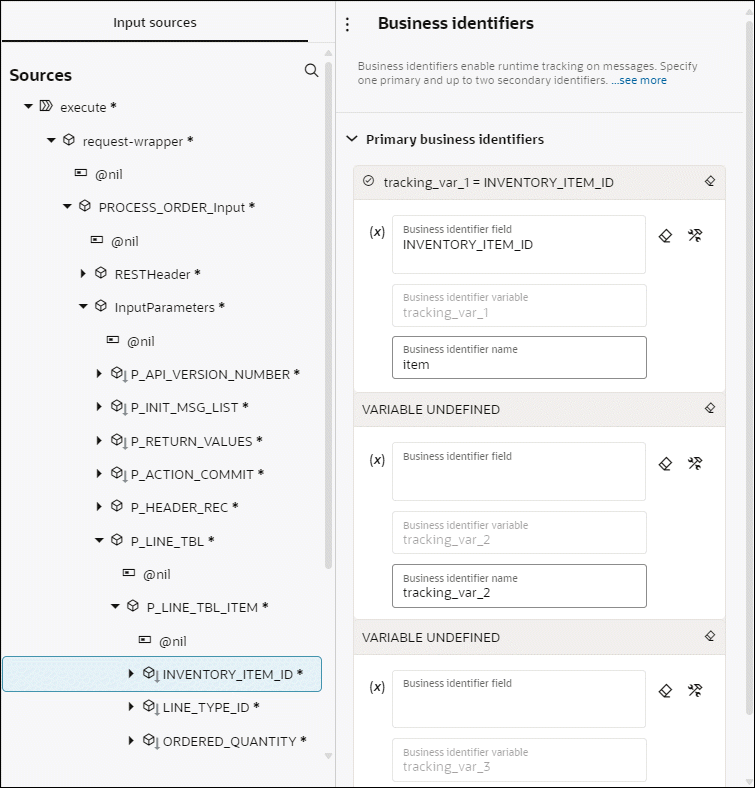
-
Save your work.