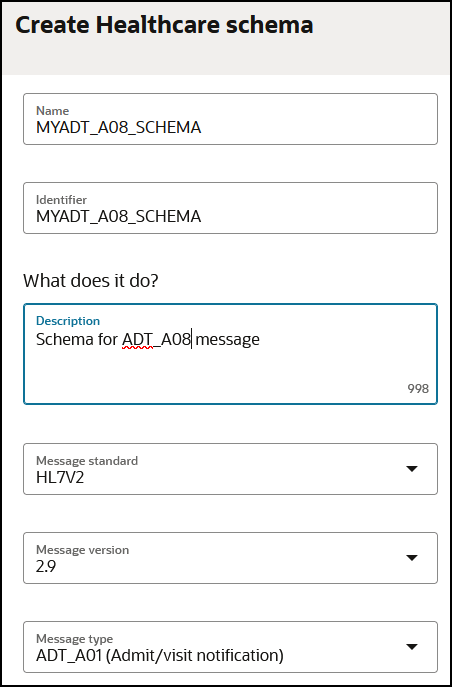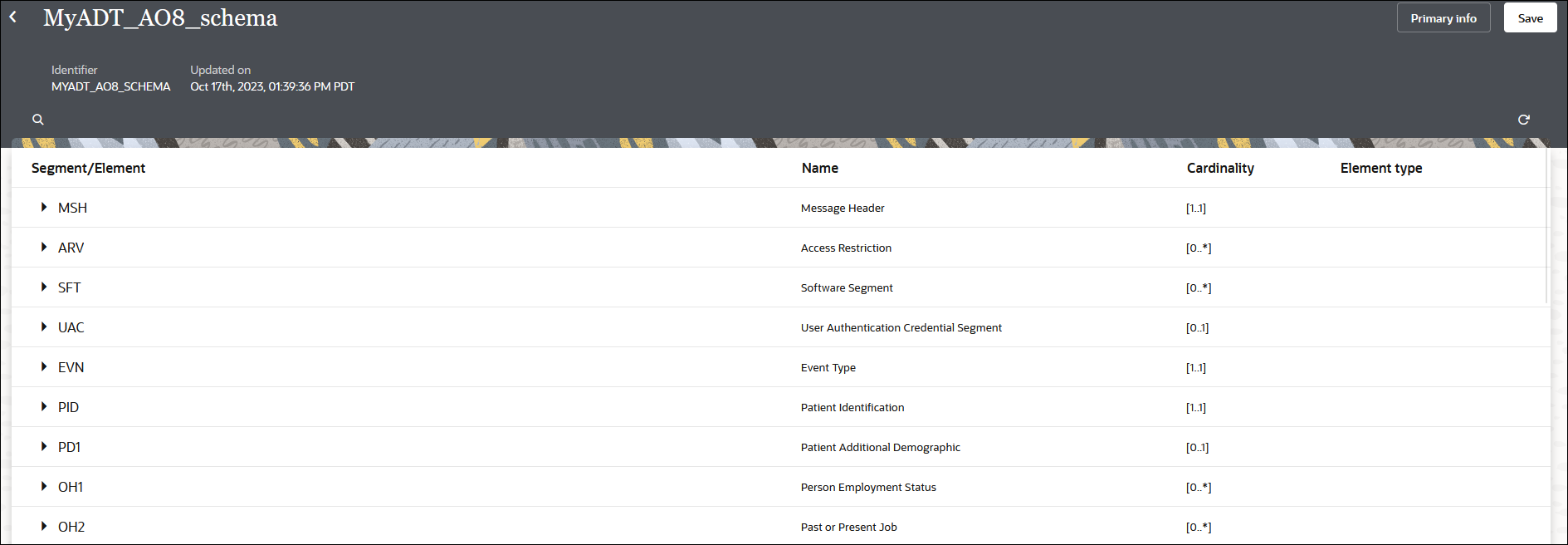Create a New Healthcare Schema
You can create a new HL7 schema based on a standard out-of-the-box HL7 message definition and customize it to match your requirements.
Add a New Segment
According to your organization's requirements, you can add new segments to a standard healthcare schema to customize it.
- Hover over the row of a segment/element and click
Actions
 , then New segment.
, then New segment.
The Add new segment panel is displayed.
- If you want to use the contents of an existing segment definition
to create a new segment, click Existing segment. This
selection is useful when the contents of an existing segment are similar to the
one you want to create.
- Expand Advance Search.
- Search by the version number or schema name to use.
- Begin typing the initial letters of the segment to show the available selections.
- Select the segment.
- Click Add.
- Enter a name, description, and cardinality value. For
example, if you enter
[0..1], a value of either zero or one is expected. - Click Add.
- If you want to create a completely new segment without using
existing information, click New segment.
- Enter a name, and click Add.
The Properties panel is displayed.
- Enter a name, description, and cardinality value. For
example, if you enter
[0..1], a value of either zero or one is expected. - Click Save.
- Enter a name, and click Add.
- If you want to perform additional customizations, hover over the row
of the segment/element and click Actions
 , then select to perform more customizations:
, then select to perform more customizations:
- New child element: The smallest unit that represents a single data field of a primitive type, such as alphanumeric text, integer, decimal, date, time, or binary.
- New child composite: A complex data type consisting of one or more elements.
- New segment: The next higher level construct, consisting of a sequence of elements and composites.
- New loop: A container for a specific set of segments or child loops, which makes its structure nested and hierarchical.
Note:
If your inbound HL7 message request contains unexpected custom segments, you can select the Ignore non-modeled segments option when configuring the healthcare action in the integration canvas. With this option selected, unexpected custom segments not found in the schema are ignored completely, no errors are raised, and a response is successfully generated at runtime. See Convert HL7 Messages with a Healthcare Action in Using Oracle Integration for Healthcare in Oracle Integration 3.Add a New Loop
According to your organization's requirements, you can add new loops to a standard healthcare schema to customize it. A loop is a container for a specific set of segments or child loops, which make its structure nested and hierarchical.
- Hover over the row of a segment/element and click
Actions
 , then New loop.
, then New loop.
The Add new loop panel is displayed.
- Enter a name for the segment, and click Add.
- Enter a cardinality value. For example, if you enter
[0..1], a value of either zero or one is expected. - Click Save.