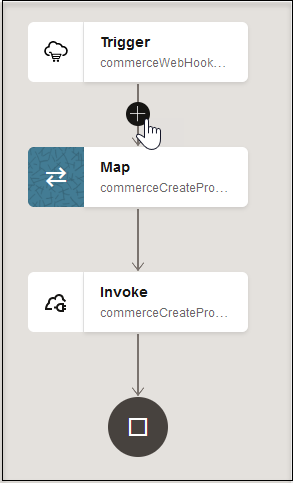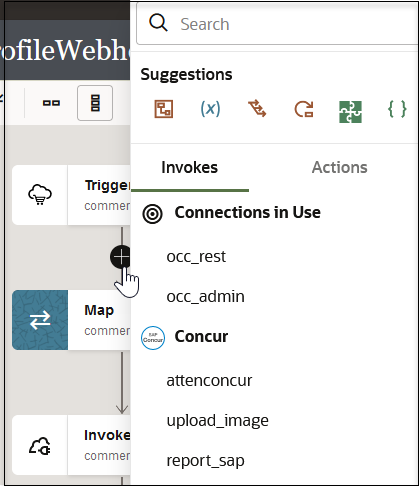Add Suggestions, Invokes, and Actions Through an Inline Menu
As an alternative to dragging suggestions, invoke connections, and actions from the right navigation pane, you can hover your cursor over the + sign that is displayed between the elements in your integration. When you click the + sign, a list of actions and invokes available for adding to your integration is displayed. A search facility is also available.