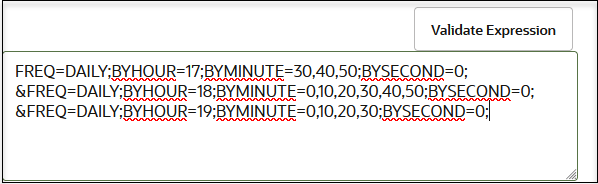Define the Integration Schedule
You can define a schedule for running integrations, such as the frequency at which to run the integration, whether to run the schedule based on an iCal expression, whether the schedule run never expires, whether the schedule has a fixed expiration date, and so on.
Decide When to Create the Integration Schedule
You can decide to first design and activate an integration and then create the schedule later or first create a schedule and then design and activate the integration later.
Note:
- You cannot separately export the schedule of an integration.
- When the user that created and scheduled an integration is locked or deleted, the schedule does not run. Ensure that this user is not locked or deleted.
Define the Type of Integration Schedule to Run
You define a schedule for running integrations, such as a basic schedule, a reoccurring AI-generated iCal schedule created by entering natural language text, or a reoccurring schedule created by directly entering iCal parameters.
Understand How to Use iCal Expressions
- Oracle Integration allows up to five recurrences in an iCal expression when defining the schedule.
- There is a one-minute limitation on how frequently you can run schedule integrations with an iCal expression. Anything under this limit is not supported.
- You cannot use lookups in iCal expressions.
- To ensure that a schedule starts at the exact time specified (for
example,
14:00and15:00hours), specifyBYMINUTE=0in the iCal expression (for example,…;BYHOUR=14,15;BYMINUTE=0;). IfBYMINUTEis not specified, other factors determine the scheduled minute (either the start date specified at schedule creation or the actual time the schedule starts).
Create a Basic Integration Schedule
- Click Simple. For this type, there is a minimum frequency limit of ten minutes. If you try to define a schedule frequency of under ten minutes, a validation error occurs.
- In the Frequency section for a Simple schedule, click the list to select the frequency with which to run the integration. When you define one frequency, you can specify additional values by clicking the icon to the right of the Frequency section.
- Select a frequency.
-
Only Once: This is the default selection.
If you select this option, you cannot select When schedule starts as the start date. This option is disabled.
-
Hours and Minutes: Specify the hour and minute at which to run the integration.
-
Days: Specify the days on which to run the integration.
-
Weeks: Specify the weeks during which to run the integration.
-
Months: Specify the months during which to run the integration.
-
Create an AI-Generated iCal Schedule by Entering Natural Language Text
You can define an AI-generated, reoccurring schedule by entering natural language. This eliminates the need to manually enter an iCal expression completely from scratch. See AI Innovation and Oracle Integration.
- Click iCal.
- Enter a reoccurring schedule clearly and explicitly in English,
then click Validate to generate the equivalent iCal
expression. For example:
Entering the Following Natural Language Text ... Generates This iCal Expression ... Run the schedule every two weeks on Friday at 11 pm FREQ=WEEKLY;INTERVAL=2;BYDAY=FR;BYHOUR=23;Run on the 1st, 10th, and 15th days of the month at 5:15 AM, 10:15 AM, 3:15 PM, and 8:15 PM. FREQ=MONTHLY;BYMONTHDAY=1,10,15;BYHOUR=5,10,15,20;BYMINUTE=15;Run daily at 530 PM every ten minutes. Run daily at 600 PM every ten minutes. Run daily at 7 pm every ten minutes until 730 PM. FREQ=DAILY;BYHOUR=17;BYMINUTE=30,40,50;BYSECOND=0; &FREQ=DAILY;BYHOUR=18;BYMINUTE=0,10,20,30,40,50;BYSECOND=0; &FREQ=DAILY;BYHOUR=19;BYMINUTE=0,10,20,30;BYSECOND=0; - If validation is successful, view the following message that
appears at the top:
iCal expression is valid. - Review the generated iCal expression carefully. The expression may be close to what you want, but may still require updating. Copy the generated iCal expression to the text area to update further, as needed. When complete, click Validate again.
Create a Schedule by Directly Entering iCal Parameters
If you are comfortable with creating iCal expressions completely from scratch, you can use this approach.
- Click iCal.
- Enter an iCal expression, and click Validate. For
example:
Expression Syntax This expression indicates that this integration runs each month on the 1st, 10th, and 15th days of the month at 5:15 AM, 10:15 AM, 3:15 PM, and 8:15 PM.
FREQ=MONTHLY; BYMONTHDAY=1,10,15; BYHOUR=5,10,15,20;BYMINUTE=15;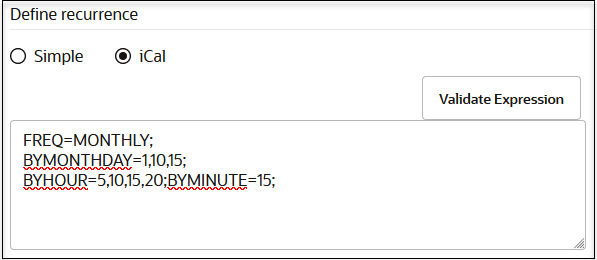
This expression defines multiple schedule frequencies. The schedule runs every day between the hours of 5:30 PM – 7:30 PM, and during these hours it processes every 10 minutes. This configuration requires three schedules separated by the
&sign:FREQ=DAILY;BYHOUR=17;BYMINUTE=30,40,50;BYSECOND=0; &FREQ=DAILY;BYHOUR=18;BYMINUTE=0,10,20,30,40,50;BYSECOND=0; &FREQ=DAILY;BYHOUR=19;BYMINUTE=0,10,20,30;BYSECOND=0;This expression runs daily at 8 AM and also monthly at 12 PM on day 1 and day 2.
FREQ=DAILY;BYHOUR=8;&FREQ=MONTHLY;BYMONTHDAY=1,2;BYHOUR=12;
- If validation is successful, view the following message that is
displayed at the top:
iCal expression is valid. - If an AI engine is configured, more human-readable text is shown for the given iCal expression. This is meant to enhance understanding of the iCal expression you entered.