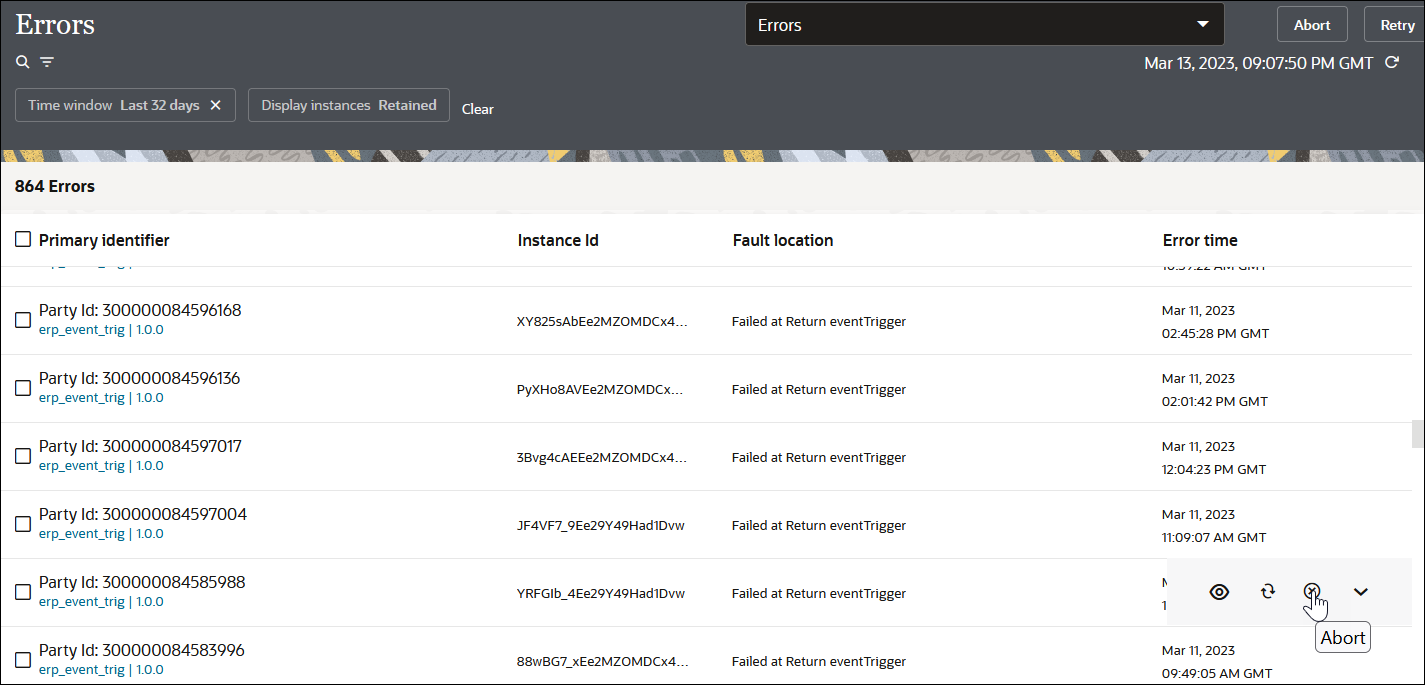Discard Errors
You can discard errors based on the integration in which they occurred. A discarded error message is removed from the Errors page and can be seen in an aborted state on the Instances page. You cannot perform any further operations on a discarded message, including recovery. After a certain time period, the error message is permanently deleted from the server.
To discard errors: