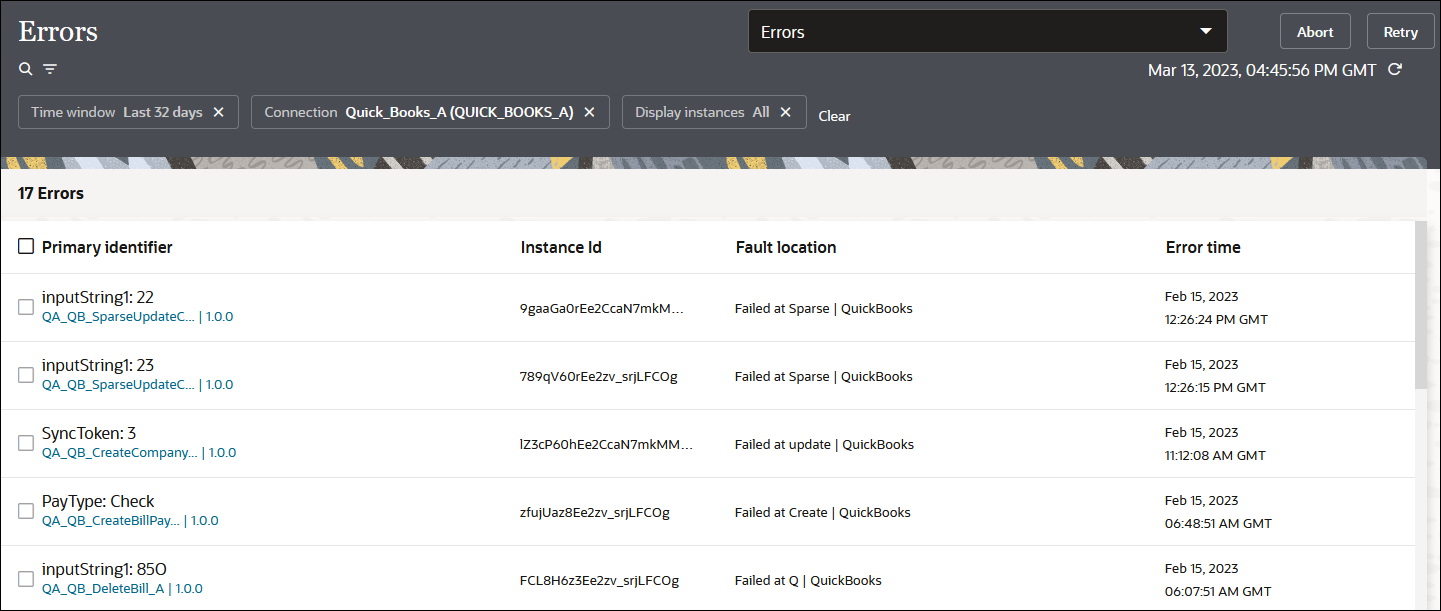Resubmit Failed Messages
You can manually resubmit failed messages. Oracle Integration does not automatically resubmit failed messages. After resubmitting an instance, you can track all resubmissions of that instance on the Instances page. You can also change the tracing level for a resubmitted message.
- From the beginning of the integration.
- From another location in the integration, depending upon the design. For example, if there is a wait activity in the integration prior to the recoverable fault, then resubmitting the fault starts the integration just after the wait activity.
-
Single failed message resubmissions
-
Bulk failed message resubmissions
There is a time window for recovering a failed integration instance that's recoverable. See Service Limits in Provisioning and Administering Oracle Integration 3.
Error instances that are resubmitted and successfully resolved are
removed from the error list. If an instance is resubmitted and is in progress, a
state of In Progress is displayed in the list. During this state,
additional resubmissions of this error instance are not permitted.
Note:
Do not discard a message that you want to resubmit. A discarded message cannot be resubmitted.-
In the navigation pane, click Observability, then Errors.
-
Click Filter
 , then select the time period or retention period during which to
search for integration errors.
, then select the time period or retention period during which to
search for integration errors.
-
Resubmit errors in either of two ways:
-
Hover over the row of the specific error to resubmit.
-
Click Resubmit
 .
.
The Resubmit instance panel opens.
- Select the tracing level to use for the resubmitted
instance. When resubmitting an errored integration instance, you can
change the level of tracing (production, audit, or debug) for just this
specific resubmitted instance. Increasing the tracing level (for
example, setting it to Debug) enables you to view
more specific information about errors in the activity stream and
downloaded logs. This setting applies only to this instance and does
not change the tracing level set when the integration was
activated.
- Production
- Audit
- Debug
The tracing options provide different levels of information logging. See Activate an Integration.
When the instance resubmission completes, the activity stream provides details. The tracing level shown at the top represents the level set during integration activation. To see details about the tracing level set for this specific resubmission, scroll down to this message:Recovery process initiated (Tracing level: Debug)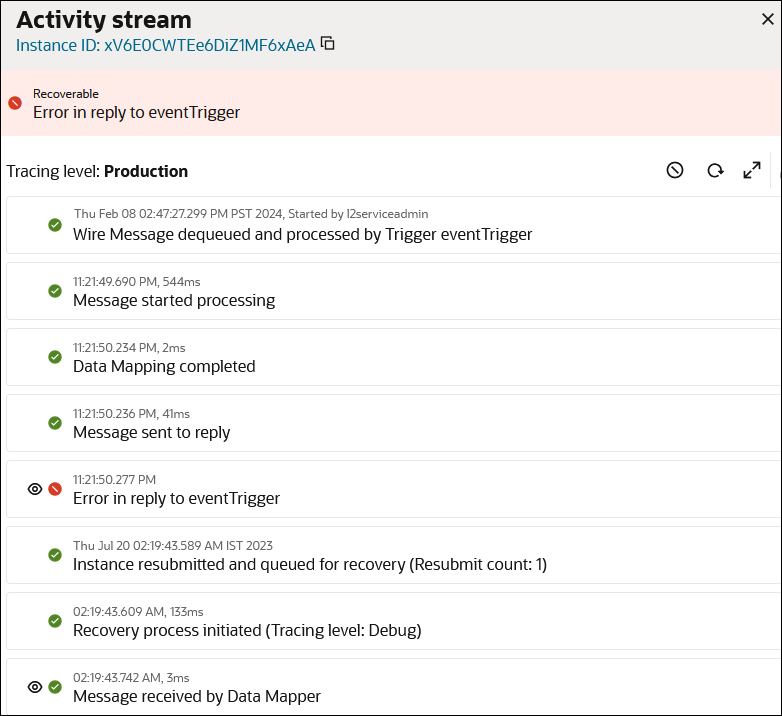
Or
-
Select the check boxes of errors to resubmit together. Only instances identified by the Resubmit
 icon that is visible when you hover over a row can be
resubmitted.
icon that is visible when you hover over a row can be
resubmitted.
-
Click Resubmit in the upper right corner.
Note:
This method of message resubmission does not allow you to select the tracing level to use for the resubmitted instance. Instead, the tracing level selected during integration activation is used.
-
- Click Confirm to resubmit the instance when
prompted.
A Resubmission summary panel opens with details about the instance being resubmitted for processing. Click Refresh
 to see if it still appears on the Errors page before trying another
resubmission.
Instances aren't accepted for resubmission for the following reasons:
to see if it still appears on the Errors page before trying another
resubmission.
Instances aren't accepted for resubmission for the following reasons:- The instance is not recoverable.
- The instance has reached the maximum number of retries limit.
- The instance has not yet reached the deadline for recovery set internally for batch processing.
You can track all instance runs (both the initial run and all resubmissions) above the activity stream on the Instance Details page.
- In the navigation pane, click Observability, then Instances.
- Click the instance name.
- Note the number of instance runs above the Activity Stream panel.
The number 1 indicates that this is the first run of the integration.
<- 1 of 2 submissions ->
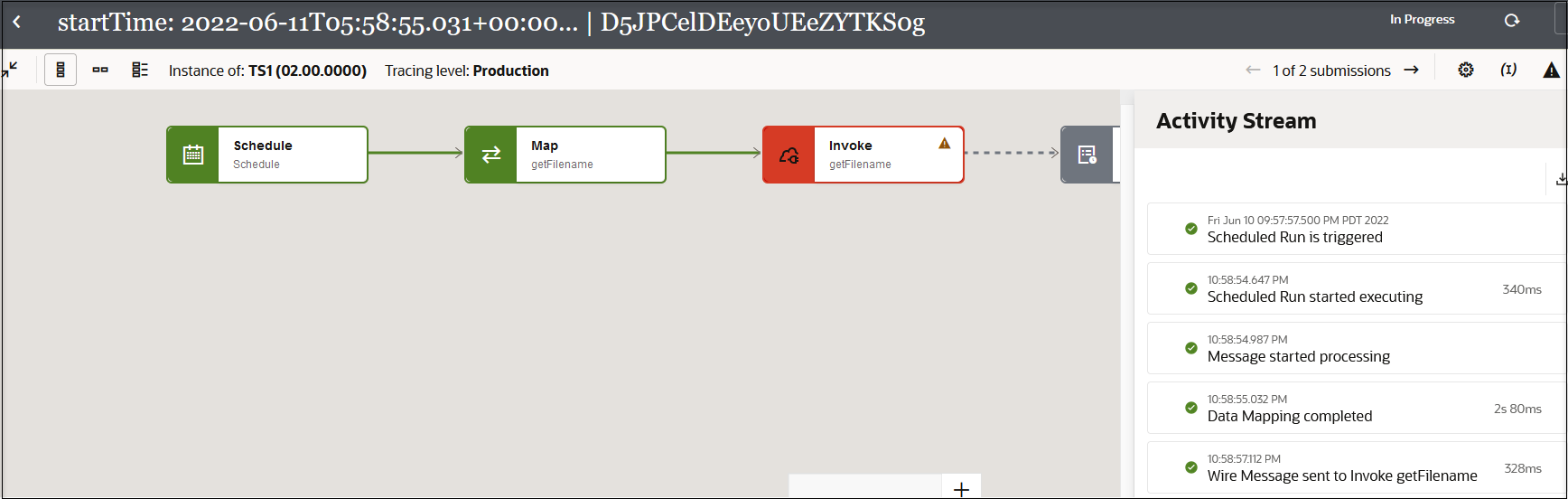
- Click -> to access tracking details for
the first resubmission of this instance (that is, the second run of this
instance).
The status for the first resubmitted instance is displayed.
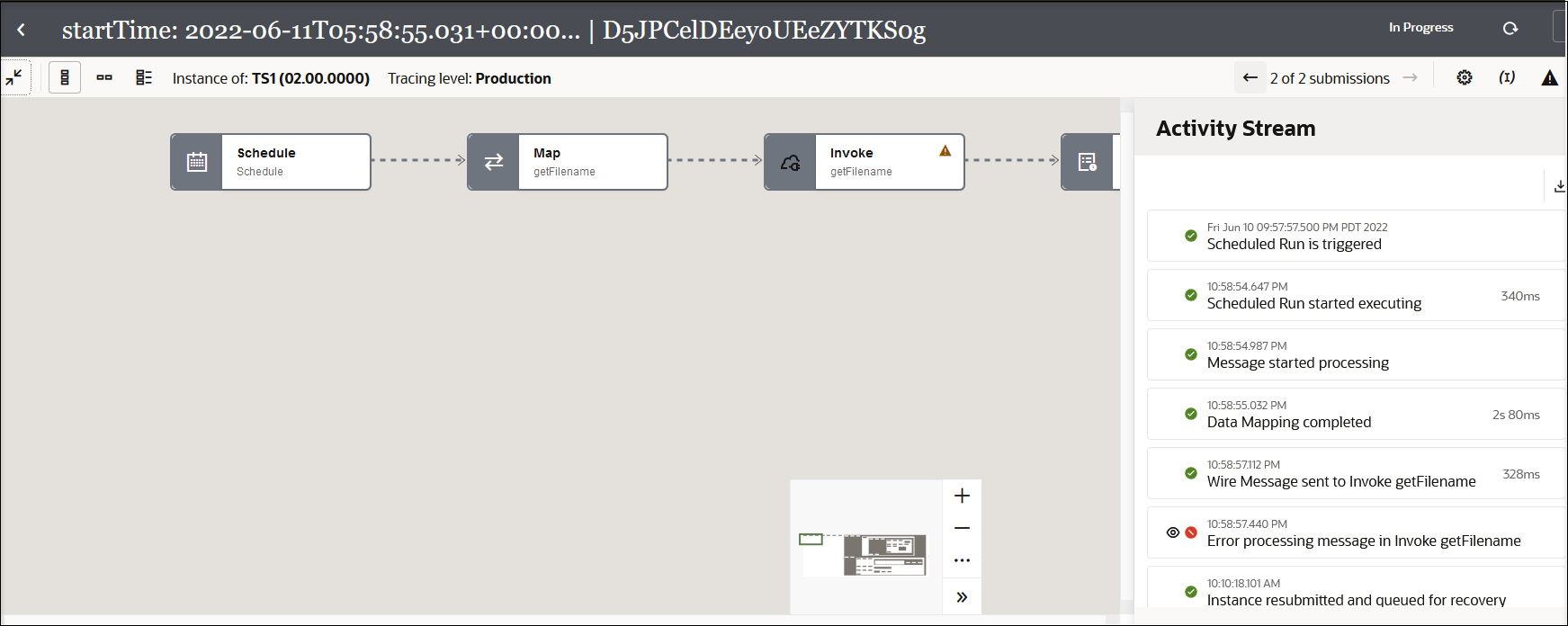
- Click the <- to return to the tracking details for the first run of this instance.