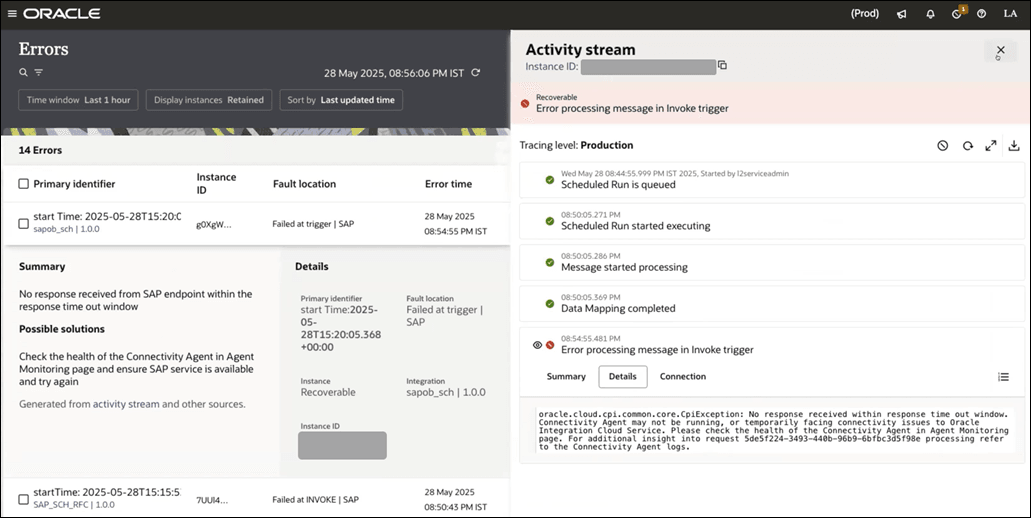View an AI-Powered Error Message
You can view error messages generated by AI for failed integration instances. These error messages contain meaningful information that might help you identify the issues in the failed instances. They also provide possible solutions that might help you resolve the issues in the failed instances.
Note:
AI features are available in select regions. See AI Feature Availability in Provisioning and Administering Oracle Integration 3.- To view the error message generated by AI for failed integration instances in a project:
- In the navigation pane, click Projects.
- Select the project name.
- Click Observe.
- Click Instances.
- Hover over an errored instance (instance whose status is Errored) row to see the actions you can perform on an errored instance.
- Click Expand
 to view an AI-powered summary describing the error and possible solutions that might help you resolve the error. You can optionally also click the activity stream link that is available below the solutions to view the information available in the activity stream. The errored activity is highlighted in the activity stream, and you can click View
to view an AI-powered summary describing the error and possible solutions that might help you resolve the error. You can optionally also click the activity stream link that is available below the solutions to view the information available in the activity stream. The errored activity is highlighted in the activity stream, and you can click View  to see the summary and details of the original non-AI error messages.
to see the summary and details of the original non-AI error messages.
- To view the error message generated by AI for failed integration instances in a standalone environment:
- In the navigation pane, click Observability, then Errors or Instances.
- Hover over an errored instance (instance whose status is Errored) row to see the actions you can perform on an errored instance.
- Click Expand
 to view an AI-powered summary describing the error and possible solutions that might help you resolve the error. You can optionally also click the activity stream link that is available below the solutions to view the information available in the activity stream. The errored activity is highlighted in the activity stream, and you can click View
to view an AI-powered summary describing the error and possible solutions that might help you resolve the error. You can optionally also click the activity stream link that is available below the solutions to view the information available in the activity stream. The errored activity is highlighted in the activity stream, and you can click View  to see the summary and details of the original non-AI error messages.
to see the summary and details of the original non-AI error messages.