Use AI to Create an Integration
You can use AI to create an integration (within a project) based on natural language text. Using natural language, you can specify the purpose of the integration.
On the integration canvas, specify what the integration needs to do, and click Generate the integration skeleton based on the user's goal ![]() . See Best Practices.
. See Best Practices.
For example, you can specify to create an integration that receives customer information from Salesforce and updates NetSuite with that customer information if the customer is a VIP customer, sends a notification to the customer after updating NetSuite, and logs a message if the customer is not a VIP customer.
Note:
- Creation of an integration using AI is only supported within a project.
- AI features are available in select regions. See AI Feature Availability in Provisioning and Administering Oracle Integration 3.
- The AI determines the nodes to be created for the request specified by the user and provides the list of nodes in a sequential order along with the type of adapter to be used for the trigger/invoke.
- The connection needed for the integration is automatically selected from the available connections within the project and a trigger/invoke is created. If there is no connection available within the project, the AI will try to create a draft connection and then create a trigger/invoke using it.
- The nodes are created too.
- If multiple connections are available within the project, then the AI tries to identify the appropriate connection and then creates the trigger/invoke.
- Make sure you have preconfigured the necessary connections correctly and specified their usage clearly in the natural language text you provided. The AI might automatically configure the trigger/invoke by selecting the operation and business object needed for the trigger/invoke based on the natural language text about what the trigger/invoke needs to do and the configured connections specified for use. The automatic configuration of trigger/invoke by AI is designed to deliver the best possible results. It is attempted automatically, however successful configuration cannot be guaranteed in every case.
Note:
The automatic configuration of trigger/invoke is supported only for the following adapters and under these conditions:- REST Adapter: Supported only when configured with the Swagger/OpenAPI catalog.
- Oracle ERP Cloud Adapter, Oracle CX Sales and B2B Service Adapter, and Oracle HCM Cloud Adapter: Supported only for CRUD operations, generic/non-custom business objects, and generic/non-custom business events.
- Oracle NetSuite Adapter: Only invoke is supported, and only for basic/search operations and single generic/non-custom business objects.
- Salesforce Adapter:
- Trigger is supported only on the available platform events for the configured salesforce application.
- Invoke is supported only for create, update, or delete operations using generic/non-custom business objects.
- SOAP Adapter: Supported only for WSDL URL or file upload use cases.
- Oracle Autonomous Transaction Processing Adapter: Only invoke is supported, and only for operations on tables (for connections without an agent) and stored procedures.
The AI creates a skeleton integration.
In the Create/updated integration flow option, click Accept AI generated actions ![]() to accept the integration flow created by AI or click Remove all AI generated actions
to accept the integration flow created by AI or click Remove all AI generated actions ![]() to remove the integration flow created by AI.
to remove the integration flow created by AI.
If you clicked Remove all AI generated actions ![]() , the integration flow created by AI is removed. You can modify your request or specify a new request indicating what the integration needs to do.
, the integration flow created by AI is removed. You can modify your request or specify a new request indicating what the integration needs to do.
If you clicked Accept AI generated actions ![]() , the integration flow created by AI is retained and displayed on the canvas. You can modify this skeleton integration to configure the integration as needed. If needed, you can edit the connections and the triggers/invokes. You can activate the integration after you’ve configured it.
, the integration flow created by AI is retained and displayed on the canvas. You can modify this skeleton integration to configure the integration as needed. If needed, you can edit the connections and the triggers/invokes. You can activate the integration after you’ve configured it.
To learn how you can edit an integration using AI, see Use AI to Edit an Integration.
Best Practices
- Specify the exact system to be called (for example: Salesforce, NetSuite, or others) so that the trigger/invoke is created with the same adapter.
- In order to create the trigger/invoke with correct connections, provide the connection name (for example: Call service A using connection {connection_name in system}).
- To add a fault handler, specify conditional logic too (for example: Notify the user if any failures occur during the process or Handle failures/errors during the process).
Note:
On the integration canvas, you can collapse the option used to specify natural language text or expand it, as needed.Example 1
Let's use AI to create an integration flow that creates a sales order. You need to specify what the integration needs to do clearly.
- Create a Salesforce connection named SalesforceConnection.
- Create a NetSuite connection named NetSuiteConnection.
- Create an application integration.
- On the integration canvas, enter the following natural language text:
Create a sales order in NetSuite using NetSuiteConnection on closure of an opportunity in Salesforce (that uses SalesforceConnection). Before creating the sales order, create a customer in NetSuite using NetSuiteConnection if the customer does not exist. Notify the user about errors if there are any failures.
- Click Generate the integration skeleton based on the user's goal
 .
The AI automatically configures the trigger/invoke by selecting the operation and business object needed for the trigger/invoke based on the natural language text and the configured connections specified for use in the natural language text, and creates an integration flow.
.
The AI automatically configures the trigger/invoke by selecting the operation and business object needed for the trigger/invoke based on the natural language text and the configured connections specified for use in the natural language text, and creates an integration flow.- The trigger is created with the Salesforce connection named SalesforceConnection fully configured with:
- Action Group:
Streaming API - Streaming Event Type:
Subscribe to platform events published on Salesforce.com - Event:
Opportunity_Closure_Event - Custom HTTP Request Header:
api_key
- Action Group:
- The invoke is created with the NetSuite connection named NetSuiteConnection fully configured with:
- Processing Mode:
Sync - Operation Type:
Basic - Operation:
Add - Business Object:
Customer
- Processing Mode:
- The invoke is created with the NetSuite connection named NetSuiteConnection fully configured with:
- Processing Mode:
Sync - Operation Type:
Basic - Operation:
Add - Business Object:
SalesOrder
- Processing Mode:
- The invoke is created with the NetSuite connection named NetSuiteConnection fully configured with:
- Processing Mode:
Sync - Operation Type:
Basic - Operation:
Add - Business Object:
SalesOrder
- Processing Mode:
- The trigger is created with the Salesforce connection named SalesforceConnection fully configured with:
- In the Create/updated integration flow option, click Accept AI generated actions
 to accept the integration flow created by AI.
to accept the integration flow created by AI.
The integration canvas shows the integration flow that you accepted.
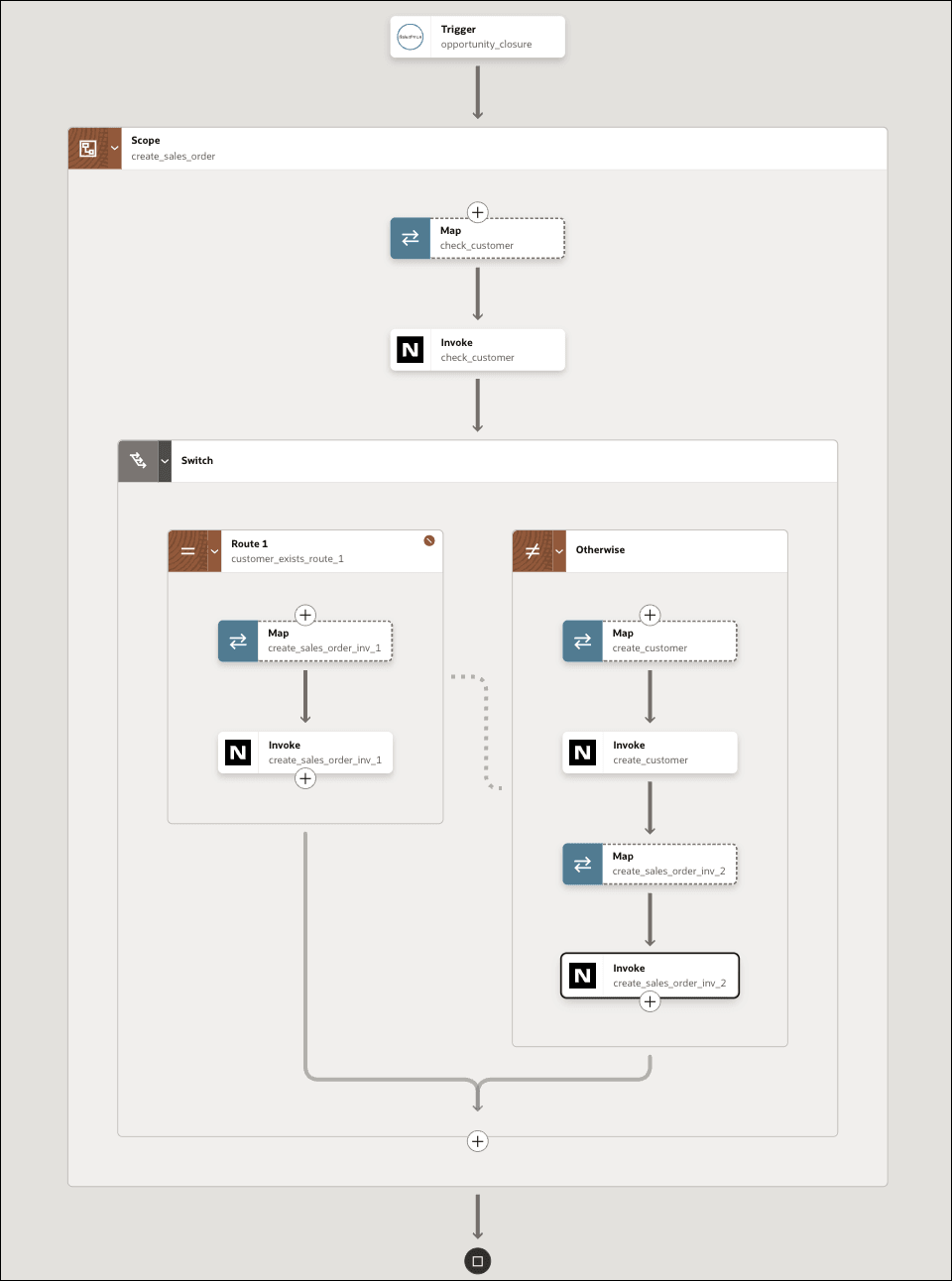
- Configure the actions as needed.
- Activate the integration.
Example 2
Let's use AI to create an integration flow that performs operations such as create, fetch, update, upsert, and delete. You need to specify what the integration needs to do clearly.
- Create a Salesforce connection named SalesforceConnection.
- Create a REST connection named RestTrigger with an appropriate OpenAPI URL.
- Create an application integration.
- On the integration canvas, enter the following natural language text:
Create an integration with a REST trigger using the RestTrigger connection, which receives an account ID, and creates, fetches, updates, upserts, and deletes the account from Salesforce using the same RestTrigger connection. Add a fault handler to log the payload for troubleshooting.
- Click Generate the integration skeleton based on the user's goal
 .
The AI automatically configures the trigger/invoke by selecting the operation and business object needed for the trigger/invoke based on the natural language text and the configured connections specified for use in the natural language text, and creates an integration flow.
.
The AI automatically configures the trigger/invoke by selecting the operation and business object needed for the trigger/invoke based on the natural language text and the configured connections specified for use in the natural language text, and creates an integration flow.- The trigger is created with the RestTrigger connection fully configured with:
- Resource URI:
/accounts - Verb:
GET - Query parameters:
AccountId - Sample JSON response:
{ "BillingCountry" : "BillingCountry", "BillingCity" : "BillingCity", "BillingStreet" : "BillingStreet", "ShippingPostalCode" : "ShippingPostalCode", "ShippingCountry" : "ShippingCountry", "BillingPostalCode" : "BillingPostalCode", "ShippingCity" : "ShippingCity", "ShippingState" : "ShippingState", "BillingState" : "BillingState", "AccountName" : "AccountName", "ShippingStreet" : "ShippingStreet" }
- Resource URI:
- The invoke is created with the Salesforce connection named SalesforceConnection fully configured with:
- Action Group:
Create, Update Or Delete Information - Operation:
Create - Business Object:
Account
- Action Group:
- The invoke is created with the Salesforce connection named SalesforceConnection fully configured with:
- Action Group:
Query Information - Operation:
Retrieve - Business Object:
Account
- Action Group:
- The invoke is created with the Salesforce connection named SalesforceConnection fully configured with:
- Action Group:
Create, Update Or Delete Information - Operation:
Update - Business Object:
Account
- Action Group:
- The invoke is created with the Salesforce connection named SalesforceConnection fully configured with:
- Action Group:
Create, Update Or Delete Information - Operation:
Upsert - Business Object:
Account
- Action Group:
- The invoke is created with the Salesforce connection named SalesforceConnection fully configured with:
- Action Group:
Create, Update Or Delete Information - Operation:
Delete - Business Object:
Account
- Action Group:
- The trigger is created with the RestTrigger connection fully configured with:
- In the Create/updated integration flow option, click Accept AI generated actions
 to accept the integration flow created by AI.
to accept the integration flow created by AI.
The integration canvas shows the integration flow that you accepted.
- Configure the actions as needed.
- Activate the integration.
Example 3
Let's use AI to create an integration flow that checks the current weather details of a city.
- Create a REST connection named WeatherConnection with an appropriate OpenAPI URL.
- Create an application integration.
- On the integration canvas, enter the following natural language text:
Create an integration to check the current weather details of a city with connection WeatherConnection.

- Click Generate the integration skeleton based on the user's goal
 .
The AI automatically configures the trigger/invoke by selecting the operation and business object needed for the trigger/invoke based on the natural language text and the configured connections specified for use in the natural language text, and creates an integration flow.
.
The AI automatically configures the trigger/invoke by selecting the operation and business object needed for the trigger/invoke based on the natural language text and the configured connections specified for use in the natural language text, and creates an integration flow.- The trigger is created with the WeatherConnection REST connection fully configured with:
- Resource URI:
/current - Verb:
GET - Query parameters: This includes parameters (such as
cityId,long, and so on). - Example of a response body:
{ "data": [ { "location": { "city": "Raleigh", "state": "NC", "country": "US", "latitude": 38.0, "longitude": -78.25, "timezone": "America/New_York" }, "time": "2017-03-15 T13:11:00", "station": "KU", "temperature": 13.9, "humidity": 30, "pressure": 1013.12, "wind": { "speed_mps": 5.85, "direction": 125, }, "precipitation": 2.0, "cloud_coverage": 42, "visibilitykm": 10, "uv": 6.5, "airquality_index": 50 } ], "count": 1 }
- Resource URI:
- The invoke is created with the WeatherConnection REST connection fully configured with:
- Resource URI:
/current - Verb:
GET - Query parameters: This includes parameters (such as
cityId,long, and so on).
- Resource URI:
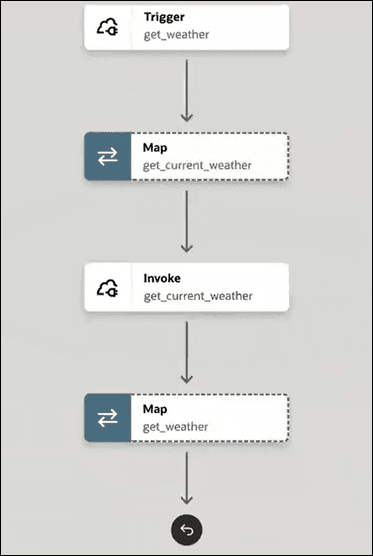
- The trigger is created with the WeatherConnection REST connection fully configured with:
- In the Create/updated integration flow option, click Accept AI generated actions
 to accept the integration flow created by AI.
to accept the integration flow created by AI.
The integration canvas shows the integration flow that you accepted.
- Configure the actions as needed.
- Activate the integration.