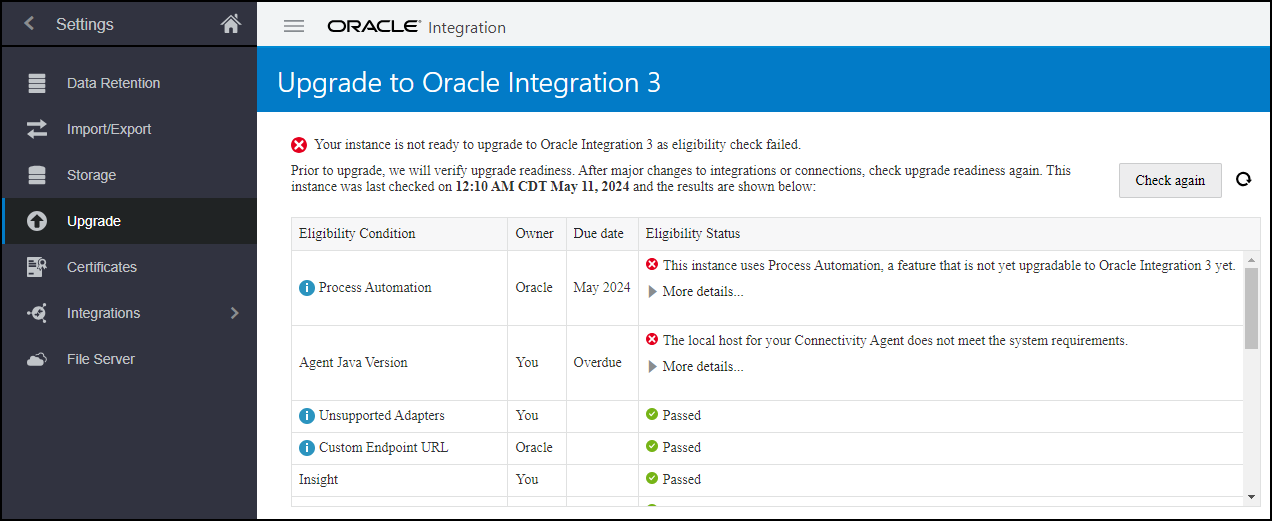Check Upgrade Readiness and Correct Precheck Issues
Oracle periodically performs some prechecks to determine your upgrade readiness so that your upgrade runs smoothly. If the prechecks don't pass, you may need to perform tasks to correct the issues.
After you correct any precheck issues, configure your upgrade settings.
View Your Precheck Status
To see your precheck status or to run the check again, perform the following steps:
- In the navigation pane, click Settings, then Upgrade.
The readiness check table shows the status of the precheck items. The precheck items are described below.
You can see when the last precheck completed above the readiness check table.
- If there are prechecks that didn't pass, perform the associated tasks to correct the issues as described below.
- To rerun the precheck, click Check again.
It takes about an hour for the precheck to complete.
Readiness Check Table
The readiness check table shows the following information about the status of the precehck items.
| Column | Description |
|---|---|
| Eligibility Condition | The condition that must be met to be ready for upgrade. Some conditions include links to associated documentation. |
| Owner | Who is responsible for managing the condition. |
| Due Date | The date by which the condition should be met. |
| Eligibility Status | The status of the condition, including explanations for conditions that haven't been met. Expand the More details... to see additional information about the condition failure. |
Summary of Prechecks
This table summarizes the prechecks and associated tasks for each area. The details for each task are linked in the table and shown in the next section.
| Area | Tasks |
|---|---|
| Connectivity Agent | |
| Instances | |
| B2B for Oracle Integration | |
| Integrations | |
| Adapters | |
| Process Automation | |
| Insight |
Connectivity Agent Prechecks
| Eligibility condition | Typical owner | Tasks to Complete |
|---|---|---|
|
Agent Java Version |
Development Operations team | Make sure that your connectivity agents use JDK 17 and PKCS12 KeyStore. Expand More details to see the connectivity agents that need review, or view the Connectivity Agent Status section to see the status of all the connectivity agents in your instance.
|
|
Agent Connectivity for Oracle Integration 3 - Connectivity agent must be running |
Development Operations team | Make sure the connectivity agent is up and running before the upgrade begins. Expand More details to see the connectivity agents that need review, or view the Agent Status column in the Connectivity Agent Status section to see the status of all the connectivity agents in your instance, indicating whether each agent is offline (unavailable).
Agents that are offline during upgrade or don't meet upgrade requirements won't be upgraded, in which case you'll need to perform post-upgrade steps to regain connectivity. |
|
Agent Connectivity for Oracle Integration 3 - Update your allowlist settings |
Development Operations team | Before upgrade, you must update your allowlist settings for your connectivity agents. Expand More details to see the connectivity agents that need review, or view the Allowlist status column in the Connectivity Agent Status section to see the status of all the connectivity agents in your instance, indicating whether the allowlist has been updated appropriately.
As your upgrade window approaches, perform the following pre-upgrade tasks:
Agents that are offline during upgrade or don't meet upgrade requirements won't be upgraded, in which case you'll need to perform post-upgrade steps to regain connectivity. |
Instance Prechecks
| Eligibility condition | Typical owner | Tasks to Complete |
|---|---|---|
|
Custom Endpoint URL |
Administrator |
If your instance includes a custom endpoint, you'll see a warning in the precheck. You can safely ignore this warning. If you use a custom endpoint after upgrade, you'll see no difference in runtime access to your integrations. For all other access points—design-time, Visual Builder, Process Automation—you still access the custom endpoint, but the custom endpoint then redirects to the appropriate URL. |
|
Instance ID Action |
Administrator | The system-generated instance ID that is displayed on the Instances page and in the activity stream for an integration instance has changed from an integer to a string in Oracle Integration 3. This may affect any systems that you use that rely on the instance ID being an integer. For example, if you parse the instance ID from a REST API and store the instance ID in a database as a number field, you'll need to update the database field.
If you have integrations that use instance IDs, the precheck shows a warning. Expand More details to see the integrations that need review. Then update your systems and processes as required. See Adapting to Instance ID Change when upgrading to Oracle Integration 3. |
B2B for Oracle Integration Prechecks
| Eligibility condition | Typical owner | Tasks to Complete |
|---|---|---|
|
B2B Retention Period |
Administrator | Although you don't need to do anything to correct this precheck status, be aware that Oracle Integration 3 supports only 32 days of data retention. During upgrade only the most recent 32 days of retained data will be migrated. For integrations, 32 or fewer days of retained data are typically sufficient. Expand More details to see how many days of retained data you currently have. |
Integrations Prechecks
| Eligibility condition | Typical owner | Tasks to Complete |
|---|---|---|
|
Delayed (Asynchronous) Response |
Development team | The delayed (asynchronous) response pattern was previously supported in the following adapters:
If you have integrations using delayed (asynchronous) response with one of these adapters, rework them by creating two invoke connections to achieve similar functionality:
Expand More details to see which integrations need review. |
|
Identity Certificates |
Development team | Identity certificates establish client identity during two-way SSL communication. Connections that are based on the AS2 Adapter and the REST Adapter can use identity certificates.
Expand More details to see the names of the identity certificates and the connections that use them. If you have identity certificates, perform the following steps after the upgrade as described in Complete Post-Upgrade Tasks:
|
|
Basic Routing Duplicate App Name |
Development team | If your instance contains basic routing integrations that have the same source and target endpoint names, perform the following steps:
Expand More details to see the integrations that need review. |
|
Number of Active Integrations |
Development team | An instance can have a maximum of 700 active integrations, as specified in the Service Limits.
If you have more than 700 active integrations, reduce the number by deactivating or remodeling integrations. |
|
Multiple Read File |
Development team | The Read Multiple File operation was deprecated in Oracle Integration Generation 2.
If you have integrations that include an operation to read multiple files, rework the integrations so that they don't use this pattern. For example, use a listFile operation to list the files, and use a for-each action to read each file individually. Expand More details to see the integrations that need review. |
|
Publish/Subscribe Integrations |
Development team |
If your instance includes integrations that publish messages or subscribe to messages from Oracle Integration, be aware that the upgrade will automatically convert every Publish/Subscribe integration to event-driven orchestration. Expand More details to see the integrations that will be converted. |
Adapters Prechecks
| Eligibility condition | Typical owner | Tasks to Complete |
|---|---|---|
|
Custom Adapters |
Development team | If your instance includes integrations that use a custom adapter, the instance can't be upgraded yet. Wait until Oracle starts upgrades for this feature. Expand More details to see the custom adapters you're using. |
|
Oracle Utilities Adapter |
Development team | Swagger 2.0 is no longer supported in the Oracle Utilities Adapter. If there is any existing integration using the Swagger 2.0 REST catalog, runtime won't be impacted. However, if you try to edit the design-time connection, retest the connection, refresh the metadata, refresh the artifacts, or reactivate, the integration fails. You must update the catalog to use the OpenAPI 3.x definition. Expand More details to see the integrations that need review. See Using Swagger 2.0 REST catalog with Oracle Utilities Adapter version 24.04.0 or higher. |
|
Unsupported Adapters |
Development team | If your instance includes an integration that uses one of the following adapters, which aren't supported in Oracle Integration 3, replace the adapters with the REST adapter:
Expand More details to see which unsupported adapters you're using. |
|
Unsupported REST Types |
Development team | The following connection types are deprecated and not supported in a REST Adapter connection. Replace these connection types with different connection types. See Configure Connection Properties for Invoke Connections in Using the REST Adapter
with Oracle Integration 3.
Expand More details to see which unsupported REST types you're using. Developers with a REST API that is described using RAML or the Oracle metadata catalog must take the following action:
Another option is to convert RAML into an OpenAPI specification to use with the REST Adapter connection. To provide more robust and complete support for the Swagger/OpenAPI specifications, the REST Adapter includes a unified option to specify all OpenAPI specifications in a single field. This option also replaces the option to provide a Swagger definition URL, which is no longer available. |
Process Automation Prechecks
| Eligibility condition | Typical owner | Tasks to Complete |
|---|---|---|
|
Process Automation |
Administrator | There are several differences between Process in Oracle Integration Generation 2 and Process
Automation in Oracle Integration 3. See How Upgrade Affects Process Features.
Depending on how you're using Process in Oracle Integration Generation 2, you may need to complete some steps to move forward with upgrade. More than one situation may apply to your deployment. You have no Process runtime instances If you don't have any Process runtime instances, you don't need to do anything. You have Process runtime instances, but you don't need them If you have Process runtime instances, but you don't need them, you can remove the runtime data to pass the upgrade precheck and be able to move forward with upgrade. WARNING: Do not perform these steps in a production instance.
You have Process runtime instances and you're actively using Process in production If you're actively using Process in a Oracle Integration Generation 2 production environment, Oracle can't automatically migrate you to Process Automation during the upgrade to Oracle Integration 3. You'll have to perform the migration manually. Perform manual migration if the following are true:
You don't need to perform manual migration if the following is true:
See Migrate Actively Used Process Applications to Oracle Integration 3. You're calling Process from some of your integrations If you're calling Process from any integrations, you must remove the Process action from the integration to pass the upgrade precheck and be able to move forward with upgrade. If you need an integration to call Process, you can use the REST adapter to do so. Expand More details to see the integrations that call Process. What happens during Oracle-run upgrade These steps apply only if Oracle is automatically migrating you to Process Automation during the upgrade to Oracle Integration 3. They don't apply if you're performing a manual migration of Process.
|
Insight Prechecks
| Eligibility condition | Typical owner | Tasks to Complete |
|---|---|---|
|
Insight |
Administrator | Insight isn't supported in Oracle Integration 3. You can't use Insight in Oracle Integration 3. Use Oracle Cloud Infrastructure Logging Analytics and Process Automation Analytics. |