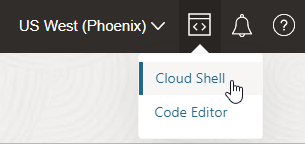Change Your Message Pack Subscription Using the Command Line
You can change the number of message packs you subscribe to using the Oracle Cloud Infrastructure command line (OCI CLI).
The OCI CLI is part of the Cloud Shell. The Cloud Shell provides access to a pre-installed Linux shell with a pre-authenticated OCI CLI. The Cloud Shell supports a variety of features, tools, and utilities.
To use the Cloud Shell, you must have been granted access through the appropriate Oracle Cloud Infrastructure Identity and Access Management (IAM) policy. See Cloud Shell.
Note:
- After updating the number of message packs, it can take up to 24 hours for additional resources to be added to the instance.
- Make sure you understand the considerations and message pack sizing noted Edit the Number of Message Packs.