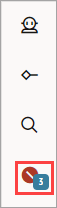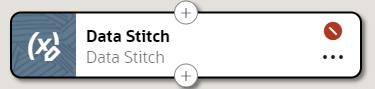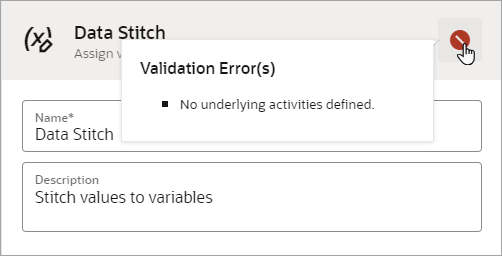Fix a Robot's Errors
First, validate a robot to identify its errors. Then, determine the cause of each error and fix it.
Validate a Robot
Every time you save a robot, Oracle Integration validates the robot and identifies its errors, if any exist. You can also validate a robot without saving.
Fix an Error in a Robot
Errors occur in a robot for different reasons, such as an incomplete robot action or a renamed resource. You must fix all errors in a robot before you can activate a robot.
Validation Is Iterative
Fixing errors is often an iterative process. Try to fix errors as you build. Keep in mind that the validation process looks for errors in the following way:
-
The validation identifies all syntax errors in the robot.
-
After you correct all syntax errors and save the robot again, the validation identifies all semantic errors in the robot.
Therefore, you might address all the errors, save your robot again, and find new errors.
Fix an Error in a Robot