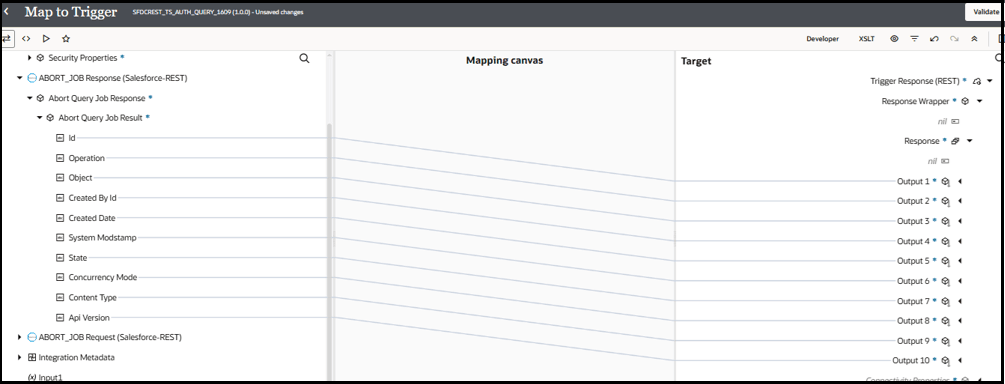Abort or Delete a Salesforce Bulk Job with the Salesforce REST Adapter
For every Bulk version 2.0 query operation, Salesforce assigns a unique job ID. You can perform postprocessing operations on this job using the Abort or Delete operation available in the Salesforce REST Adapter.
This use case describes how to configure an application integration that
performs either of the following operations:
- Abort a Job: Aborts a query job.
When a job is aborted, no more records are processed. If changes to data have been committed, they aren't rolled back.
- Delete a Job: Deletes a query job.
When a job is deleted, job data stored by Salesforce is deleted and job metadata information is removed. The job no longer appears on the Bulk Data Load Jobs page in Salesforce.
Here are the key points to remember while creating this case:
- The job ID must be valid and present in Salesforce.
- You can only delete a job if its state is Job Complete, Aborted, or Failed.
- You can only abort jobs in the following states: Upload Complete or InProgress.
- Any user with the correct permission can abort a job.
- Only a user who created a job is authorized to close it.