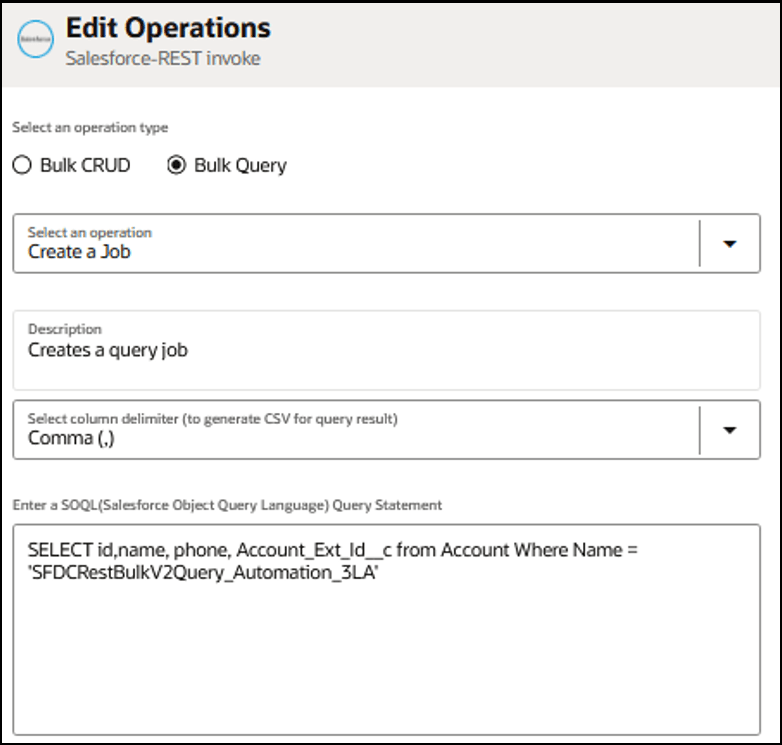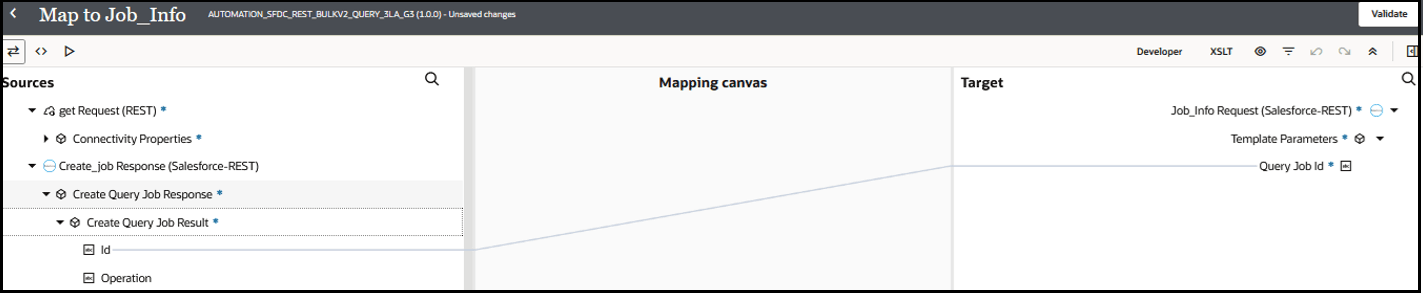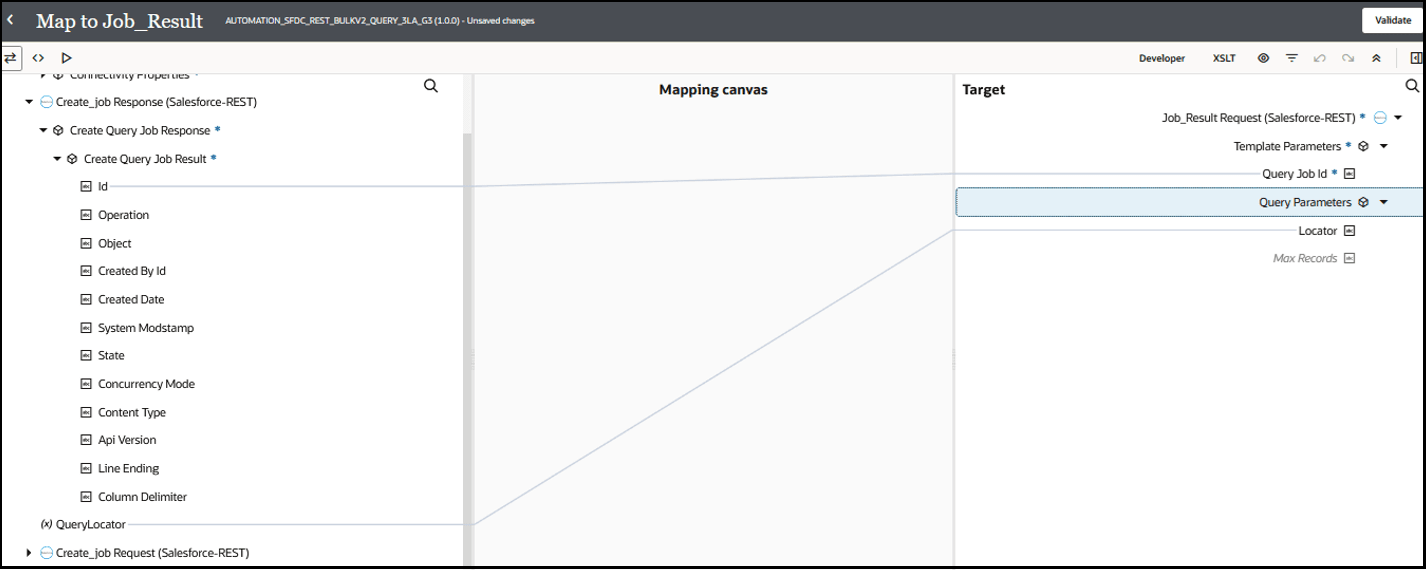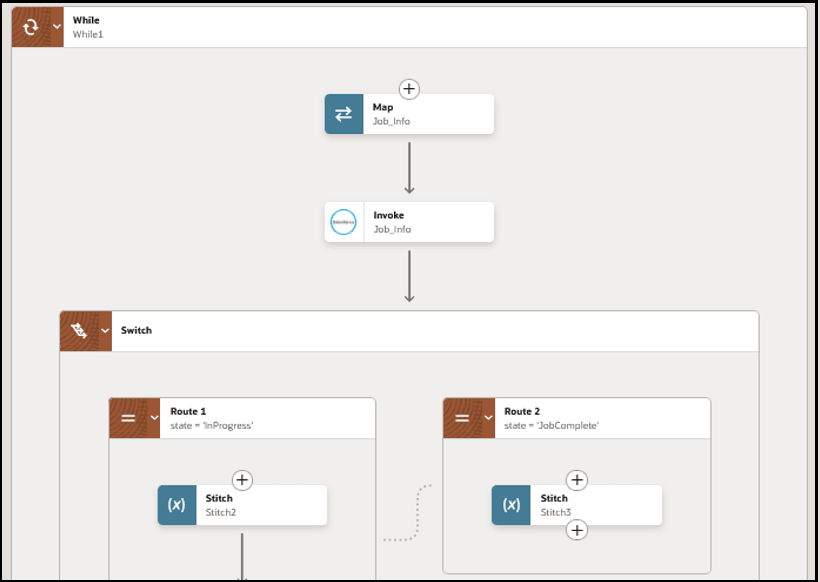Retrieve a Large Data Set with the Bulk Query Operation
Bulk query refers to the Bulk API's ability to retrieve large volumes of data efficiently and asynchronously. Bulk query supports an SOQL query to fetch millions of records for analysis or integration with other systems. You can also use bulk query for data migrations and regular backups of Salesforce records. Bulk query improves performance by requiring only a single API call to fetch all data.
This use case describes how to configure the Salesforce REST Adapter to query a large number of account records from Salesforce Cloud using the Bulk Query operation.
In this use case, you perform the following tasks:
- Query the records to fetch using the Create a Job operation.
- Obtain the runtime status of the bulk query process using the Get Info for a Job operation.
- Use the Get Result for a Job operation to write the result into a file.
Follow these steps for more details: