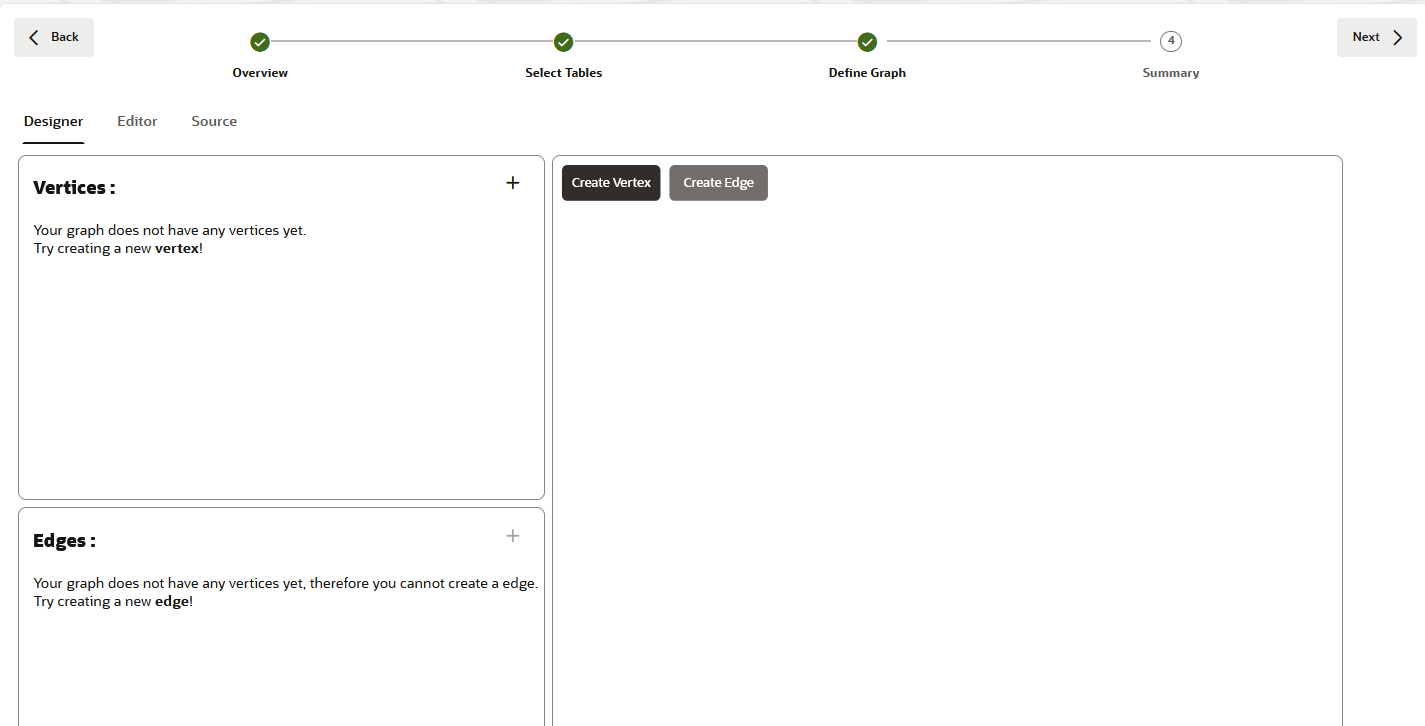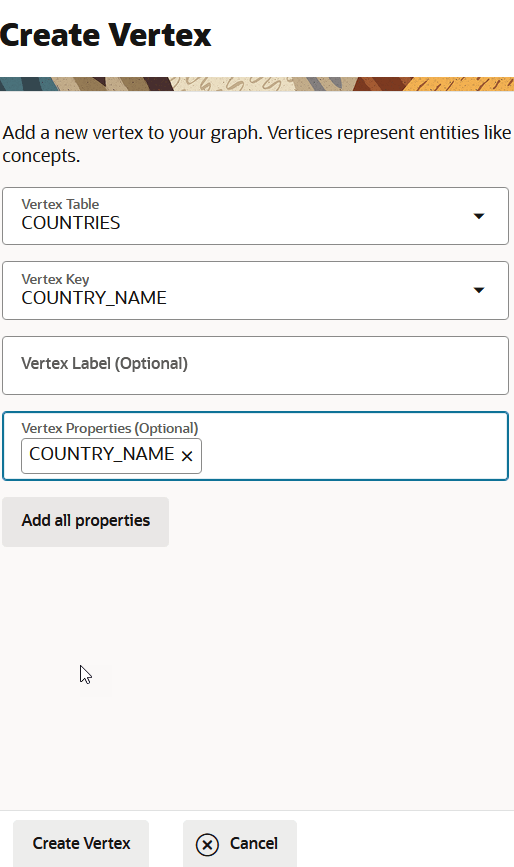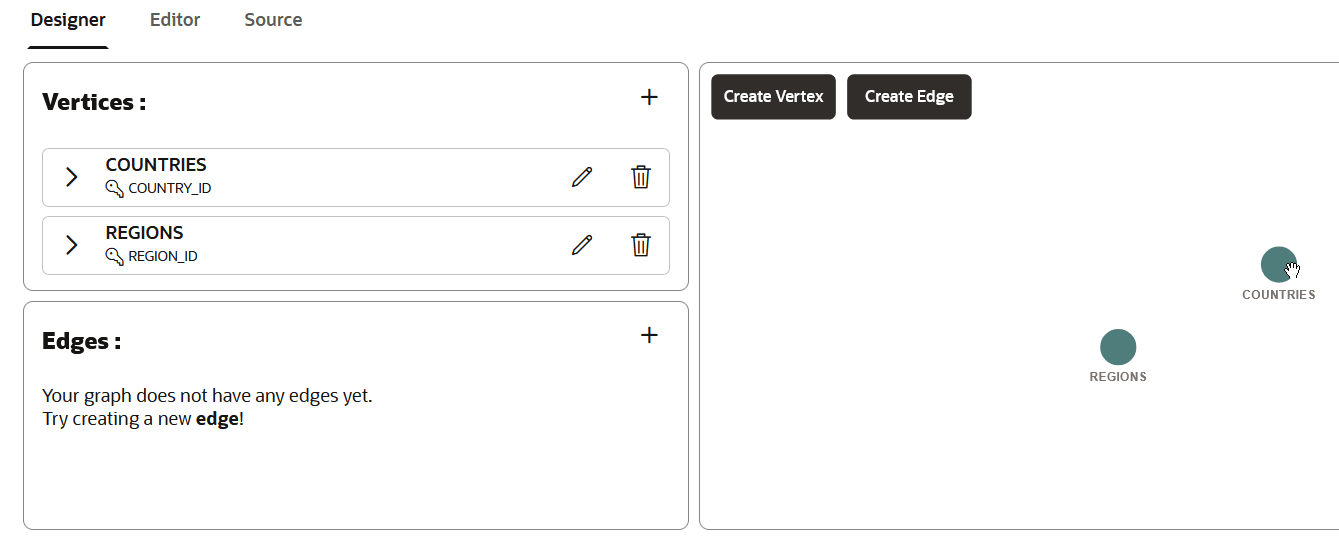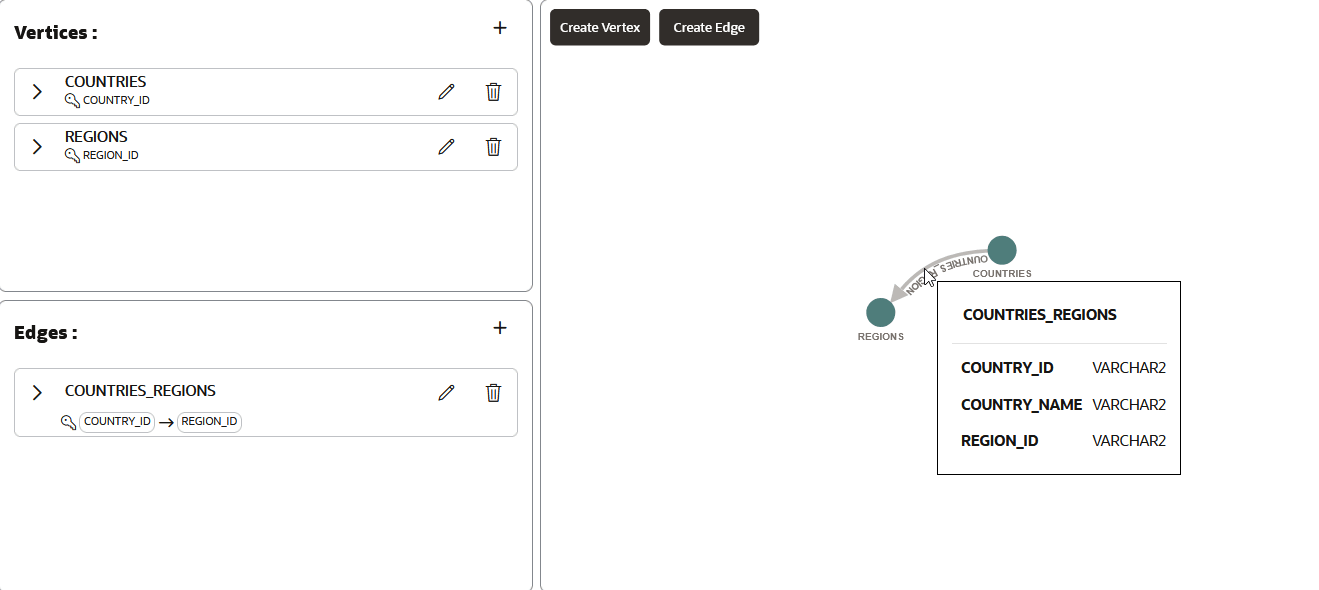Build a Graph Manually
You can choose to manually create a property graph in Graph Studio using the database tables you selected in the Select Tables step of the property graph wizard.
See Create a Property Graph from Existing Relational Tables for instructions on getting started with the property graph wizard, selecting the source database tables, and choosing to create a graph in manual mode.
You can then build the graph manually inside the Designer tab at the Define Graph step of the graph creation workflow. The following figure shows the Designer tab panel.
You can perform any of the following manual actions in this panel.
- Add, edit, or delete graph vertices or edges based on the selected database tables.
- Configure default labels, keys, and properties for the graph vertices or edges.
- Add new edges between two vertex tables visually through drag and drop action.
In the preceding figure, the Vertices and Edges sections in the left pane display the graph's vertices and edges, respectively. The property graph is visually represented in the right pane.
The following steps enable you to build a graph manually. The instructions assume that you are at the Define Graph step of the property graph wizard.