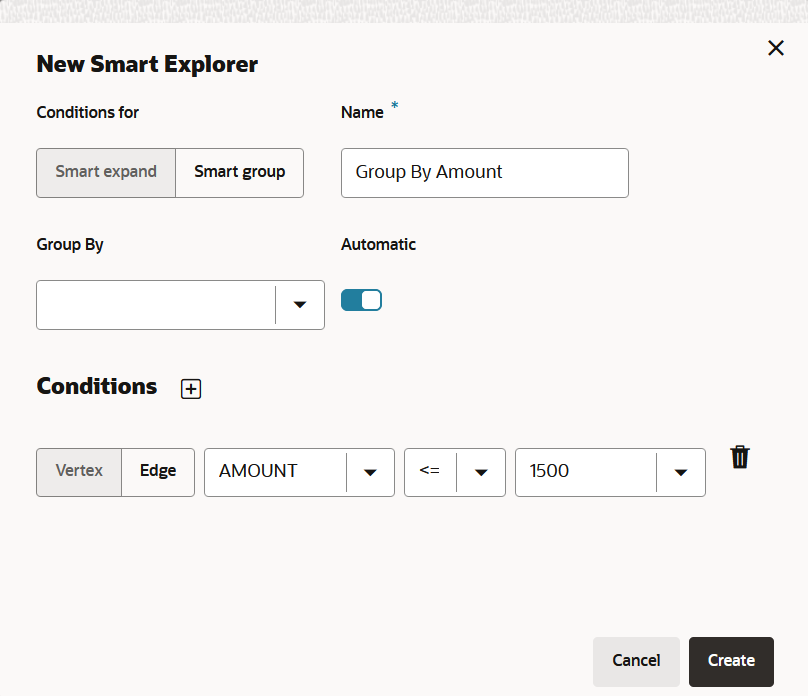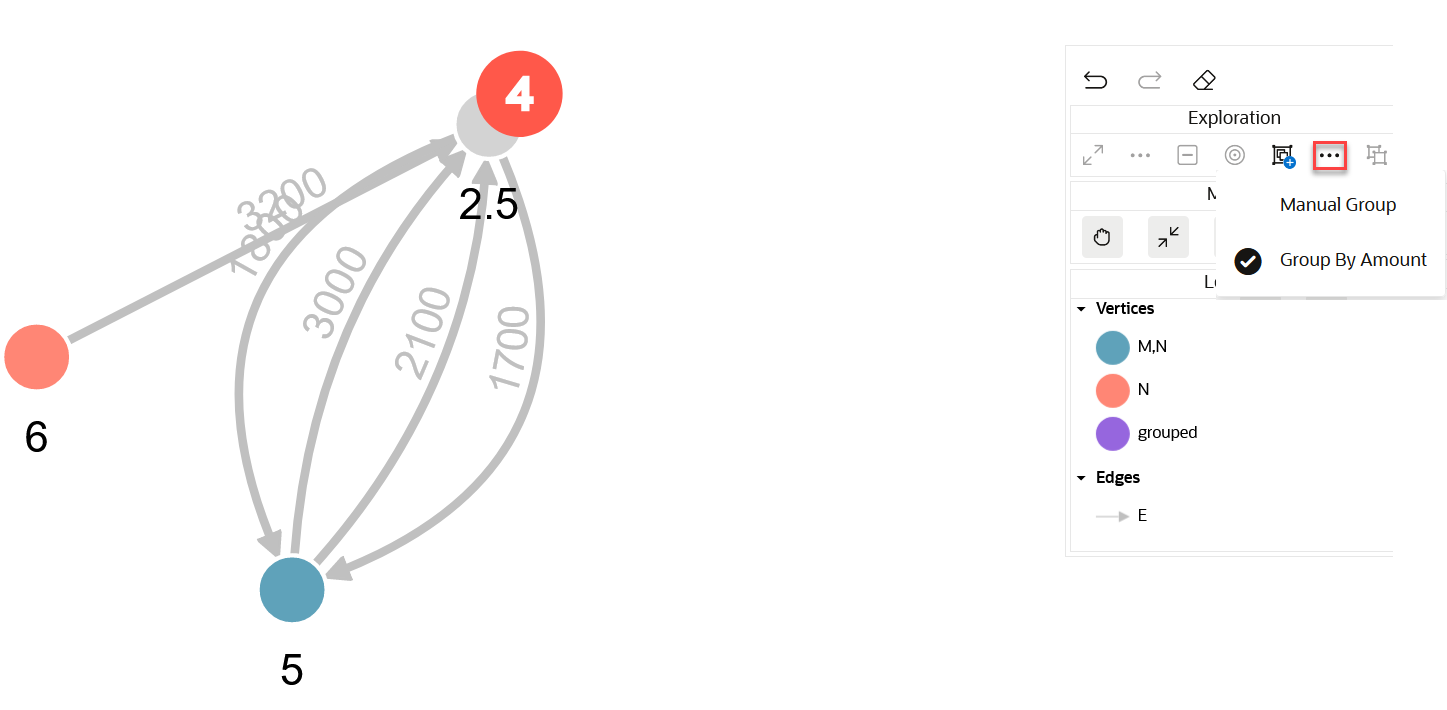Group Vertices Using Smart Group
Smart Group allows you to group vertices based on specified vertex conditions or edge conditions or a combination of both.
There are two ways you can apply Smart Group:
- Automatic Smart Group: Applies grouping to the entire graph.
- Manual Smart Group: Applies grouping to the selected vertices that fulfill the specified conditions. But, if no vertices are selected, it applies to the entire graph.
To configure and to apply Smart Group for your graph: