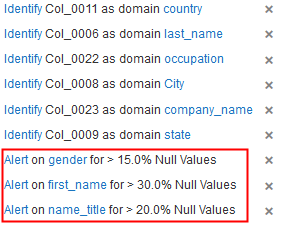Checking for Null Data
A data set may sometimes contain empty records or null values. Verify whether your data set contains such null values by including a validation in your transform, and prompt error alerts if a specific column has null values above a specified percentage threshold.
To perform a null data check:
 icon.
icon.