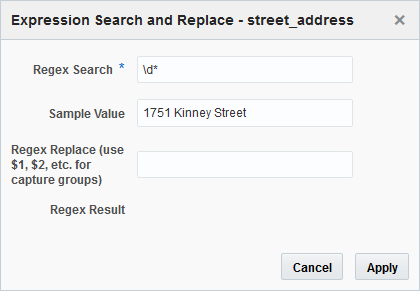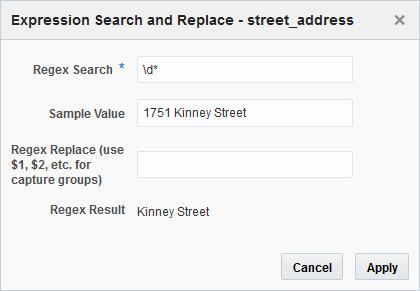Replacing Data Using Regular Expressions
Use regular expressions to match a specific text pattern in your column data and remove or replace it with a different text string.
To replace data using regular expressions:
The sample data is updated and the text identified by the regular expression is replaced.
 icon.
icon.