Conversation List
You can use a conversation to promote discussion about a topic directly from your site.
If you use this component in conjunction with one or more conversation list
components on the page, the conversation list component can automatically display the
contents of a conversation selected in the conversation list.
Note:
For a conversation or conversation list to work on a site, the site must be a secure site limited to specified users or limited to users with the Oracle Content Management Users role. See Change Site Security.To add a conversation list component to a page:
- Navigate to the page you want to edit and make sure that
 is set to Edit.
is set to Edit. - Add the component to the page.
- To edit the component and its appearance, click its menu icon
 , and choose Settings.
, and choose Settings. - Choose Custom Settings to select conversations and to select display options.
- Specify a title. The default title is Conversation List. You can choose to display or hide the title by selecting or deselecting the Title display option below.
- Click Add next to the list of conversations to add an existing conversation or to create a new one.
- Select one or more conversations from the list of available conversations or click Create to create and name a new conversation.
- Click Back when you are done.
- Choose the permissions allowed for those who view the conversation list.
- To organize the conversation list, select a conversation and click Move Up or Move Down to change its location in the list order or click Remove to remove the conversation from the list.
- Select a Color Scheme and chose additional Display Options. The display options you select are shown below the name of the conversation in the list.
- When you are done, close the window.
- Use the General tab to modify spacing, alignment, and other presentation options.
- Use the Style tab to format the frame that contains the component with predefined styles or with your own custom choices.
The following image shows a conversation list titled Session Feedback with all display options selected.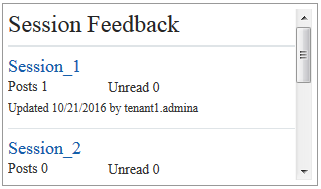
Description of the illustration conversation_list.png