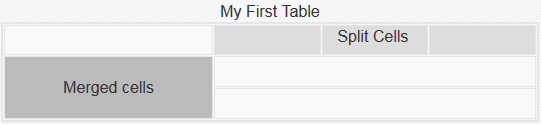- Building Sites with Oracle Content Management
- Creating and Editing Sites
- Edit Sites
- Work with Tables
Work with Tables
Within a paragraph component, you can include tables that you create or that you paste from an existing HTML source.
- Go to the page you want to edit and make sure that
 is set to Edit.
is set to Edit. - Add the component to the page or click in an existing paragraph component.
- To add a table from another HTML page, just click and drag to select the table, then copy and paste it into the paragraph component. To create a new table at the current cursor position, click
 . Choose the number of rows, column, the width, and other formatting options. You can add an optional Caption centered above the table and an optional Summary, which gives additional context for assistive technologies such as automated screen readers.
. Choose the number of rows, column, the width, and other formatting options. You can add an optional Caption centered above the table and an optional Summary, which gives additional context for assistive technologies such as automated screen readers. - Click OK when done to
close the window. To change these table settings
later, right-click in the table and choose
Table Properties. To delete
the table, right-click in the table and choose
Delete Table.
Note:
If developing for differing display sizes such as mobile screens, you can use code found in the StarterTheme design.css file to create a responsive table that enables the stacking of row data when displayed on mobile devices. - To add, remove, or modify specific rows, columns, or cells, right-click in the row, column, or cell a choose from the menu of options. For example:
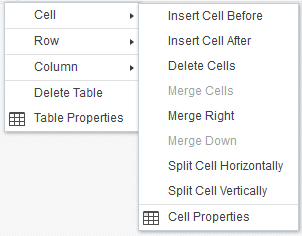
Description of the illustration table_cell_menu.pngNote:
You can change cell properties for only one cell at a time. - You can merge and split cells to create complex table layouts. For example:
- To split a cell into two cells, right-click in the cell, choose Cell, and then choose Split Cell Horizontally or Split Cell Vertically.
- To merge two horizontal cells, right-click in the left cell, choose Cell, and then choose Merge Right.
- To merge two vertical cells, right-click in the top cell, choose Cell, and then choose Merge Down.
- Use the general formatting menu options to changes the format and alignment of text within cells.