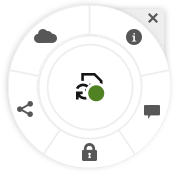Icon Quick Reference
Several different icons are used in the web browser and in the desktop app.
Web Client Icons
Here’s a quick look at the icons you might see in your web client.
| Icon | Meaning |
|---|---|
| Click to show or hide the side navigation menu. | |
| Click to expand or contract the side navigation menu. | |
| Click to open a selected folder or item. | |
| Click to view a selected item. | |
| Click to edit a selected item. | |
| Click to move the selected item or items to another location. | |
| Click to copy the selected item or items. | |
| Click to rename a selected item. | |
| Click to extract a selected compressed file. | |
| Click to download a selected item and store it for use on your local computer. | |
| Click to download a folder or multiple selected items in a .zip file. | |
| Click to create a link for an object to share with others. | |
| Click to mark an item or folder as a favorite. | |
| Click to upload an item to a selected folder, or to upload a new version of a selected item. | |
| Click to lock or unlock an item. If an item has been locked by someone it can’t be used by someone else until the file is unlocked. | |
| Click to add a selected item or items to an asset repository. | |
| Click to delete the selected asset, assets, or folders. | |
| Click to change how you view the items on the page, such as in a table, list, or grid. | |
| A folder that hasn’t been shared with anyone. | |
| A folder that was shared with you or that you shared with others. | |
| Shows that a conversation has been started about a file or folder. A conversation is a place where you can share comments with people about a particular item. Click or tap to open the conversation. | |
| Click to see menu options that might not fit on the menu bar. | |
| Click to open the side panel to start a conversation or view a conversation that’s already started, as well as access a drop-down menu to view metadata and API information. | |
| Click to close the side panel. | |
| In table view, click to organize columns and choose which columns are displayed. | |
| In table view, click in a column header to sort the table display. | |
| Click to view a list of conversation posts others have assigned to you, or filter to show flags you have assigned to others. | |
| Click to manage metadata of a file or folder. |
Mobile App Icons
Here’s a quick look at the icons you might see in your mobile app.
| Icon | Meaning |
|---|---|
| Tap to open the left navigation panel. | |
| Tap to sort the list of objects. | |
| A folder that hasn’t been shared with anyone. | |
| A folder that was shared with you or that you shared with others. | |
| The small conversation icon at the bottom of a folder or document shows that a conversation has been started about the folder or file. A conversation is a place where you can share comments with people about a particular item. To open the conversation, tap |
|
| Tap to create a link for a file or folder so you can share it with others. | |
| Tap to view or edit the members of the folder. | |
| Tap to mark an object as a favorite. | |
| Tap to see menu options for the object. |
Desktop Icons
Here’s a look at additional icons you might see when using the desktop app:
| Icon | Meaning |
|---|---|
|
|
The desktop app icon, which appears in your system tray (Windows) or menu bar extras area (Mac). |
|
|
The icon that is superimposed on your files and folders, showing that they’ve been synchronized successfully. |
|
|
The icon superimposed on files and folders, showing that synchronization is in progress. |
|
|
Indicates there may be a synchronization problem with a file. |
|
|
Indicates that additional information is available for a file. |
|
|
Indicates that syncing is paused. |
|
|
Indicates that syncing is offline. |
Digital Asset Icons
When using digital assets, the status of an asset is indicated by an icon at the bottom of the asset tile.
-
 Published
Published
-
 Approved
Approved
-
 Rejected
Rejected
-
 Draft
Draft
-
 Translated
Translated
-
 In Review
In Review
When editing asset attributes, additional icons are used to represent various actions.
| Icon | Description | |
|---|---|---|
|
|
Click to add a new media item from Documents, your computer, or an external source such as Google Drive (if configured by your administrator). | |
|
|
Click to select an existing media item from an asset repository, or to select an existing content item to reference. | |
|
|
Click to edit the media, media attribute, or content item. | |
|
|
Click to remove the selected media or content item. | |
|
|
Click to create a new content item using a content type. |
Microsoft Radial Menu
Microsoft Office 2010 or later versions features a quick-access radial menu.
When using Microsoft Office 2010 or later versions, the quick-access radial menu is installed automatically when you install the desktop app. This menu appears whenever you have the app active and you work with a Microsoft Office file that’s being synced. Click on any location on the menu to quickly access Oracle Content features directly from the file. You can view the properties of a file, lock, unlock, or share the file, view conversations associated with the file, or open the file in Oracle Content in your web browser.