Use the Radial Menu
When using Microsoft Office 2016 or later versions on a PC, a quick-access radial menu is installed automatically when you install the desktop app. This menu appears whenever you have the app active and you work with a Microsoft Office file that’s being synced. Click on any location on the menu to quickly access Oracle Content features directly from the file. You can view the properties of a file, lock, unlock or share the file, view conversations associated with the file, or open the file in Oracle Content in your web browser.
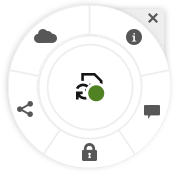
To hide the menu, click the X. To reinstate the menu from a Microsoft Office file, click File, then click Oracle Content and then Preferences. You must have Oracle Content set as a storage location first. See Use Oracle Content as a Storage Option for details.
You can also show or hide the menu by right-clicking on the desktop app icon in your notification area on your computer. Choose Preferences and then Hide Radial Menu or Show Radial Menu.