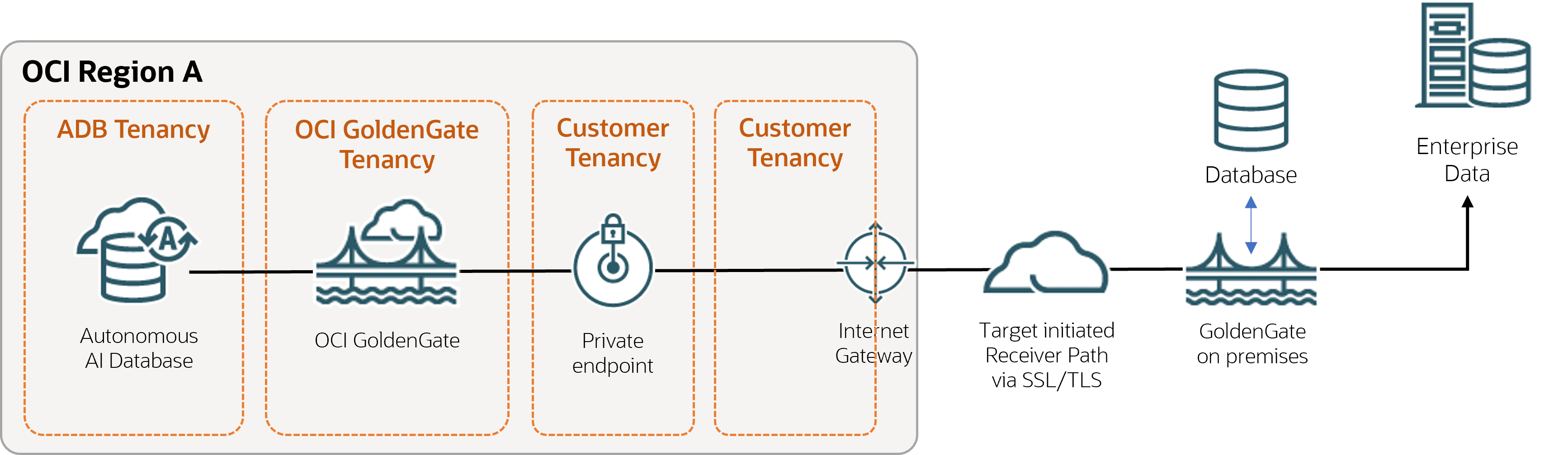Send data from OCI GoldenGate to Oracle GoldenGate
Send data from OCI GoldenGate to Oracle GoldenGate
Learn to create a trusted connection and pull data from Oracle Cloud Infrastructure GoldenGate to Oracle GoldenGate .
Overview
Oracle Cloud Infrastructure GoldenGate enables you to send data from an OCI GoldenGate deployment to an on-premises or Marketplace
Oracle GoldenGate deployment using a Target-initiated Path .
The following steps guide you through how to set up and run this replication model using
the latest Oracle GoldenGate
Marketplace instance.
This quickstart is also available as a LiveLab: View the workshop .
Description of the illustration ggstoogg.png
Before you begin
You must have the following in order to proceed:
An existing source database .
An existing on-premises or Marketplace
Oracle GoldenGate deployment
Task 1: Create OCI GoldenGate resources
Task 2: Create a trusted
connection between Oracle GoldenGate and OCI GoldenGate
Take care in distinguishing the Oracle GoldenGate Service Manager from the OCI GoldenGate deployment console while
you complete this task.
Download the root certificate for the OCI GoldenGate Deployment
Console .
Note:
You can download the root certificate from any browser. The following
steps describe how to download the root certificate from a Chrome browser.
In your Chrome browser address bar, click the padlock icon, and then
click Connection is secure . Click Certificate is valid . A Certificate window opens. In the Certificate window, click Certification
Path , select DigiCert , and then
click View Certificate . Ensure that Issued reads DigiCert
Global Root G2 , click Details ,
and then Copy to File . In the Certificate Export Wizard, click Next ,
select Base-64 encoded X.509 (.CER) , and then
click Next . Click Browse to save the file to your local
drive. Click Next , and then click
Finish .
Upload the certificate to the on-premises or Marketplace
Oracle GoldenGate
Service Manager :
Open the on-premises or Marketplace
Oracle GoldenGate
Service Manager in a browser window. In the navigation menu (hamburger icon), click Certificate
Management . On the Certificate Management page, click Add CA
Certificates (plus icon). In the Add CA Certificate dialog, enter a Unique
Name . For Certificate PEM , copy and paste the contents
of the certificate file you downloaded from Chrome, and then click
Add .
Add a user with which Oracle GoldenGate can use to connect to OCI
GoldenGate.
Launch the OCI GoldenGate deployment console from the deployment
Details page. In the navigation menu, click User
Administration . Click Add New User (plus icon), complete the fields as follows,
and then click Submit :
For Authenticated By , select Password
from the dropdown.
For Role , select Operator from the
dropdown.
For Username , enter a name.
For Password , enter the password associated
with this user. Verify the password.
Open the on-premises or Marketplace Oracle
GoldenGate Adminstration Service , and then
navigate to the Path Connections Click Add Path Connection (plus icon),
complete the fields as follows, and then click Submit :
Credential Alias : Enter an alias.
User ID : Enter the name of the user created
in the previous step.
Password and Verify Password : Enter the
password associated with this user.
Click Submit .
Task 3: Send data from OCI
GoldenGate to Oracle GoldenGate
This task instructs you on how to create and run a Target-initiated Path to pull Trail files from OCI
GoldenGate to Oracle GoldenGate.
In the OCI GoldenGate deployment console Oracle GoldenGate , add and run an Extract . On the on-premises or Marketplace
Oracle GoldenGate , add a Target-initiated
Path with the following values, and then click Create and
Run :
On the Source Options page:
For Source Host : Enter the OCI GoldenGate
hostname in the following format,
<domain>.deployment.goldengate.<region>.oci.oraclecloud.com:443.
For Trail Name : Enter a two-character name
for the trail when it's received by OCI GoldenGate.
For Port Number : Enter the port number of the
target deployment.
For Alias , enter the Credential Alias
created in Task 2.
On the Target Options page:
For Trail Name : Enter a two-character name
for the trail when it's received by Oracle GoldenGate.
For Target Authentication Method (wss Target Protocol
only):
If using GoldenGate credential store, then select
UserID Alias .
If using IAM credential store, then use
OAuth .
On the on-premises or Marketplace
Oracle GoldenGate , add a Replicat .
Task 4: Monitor
performance