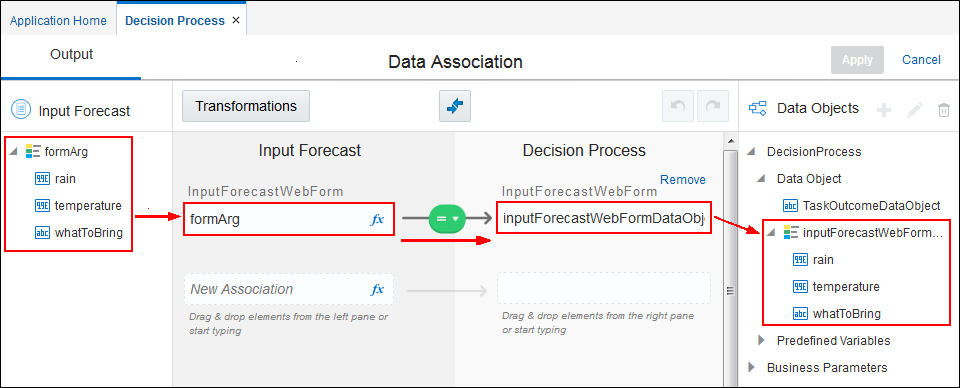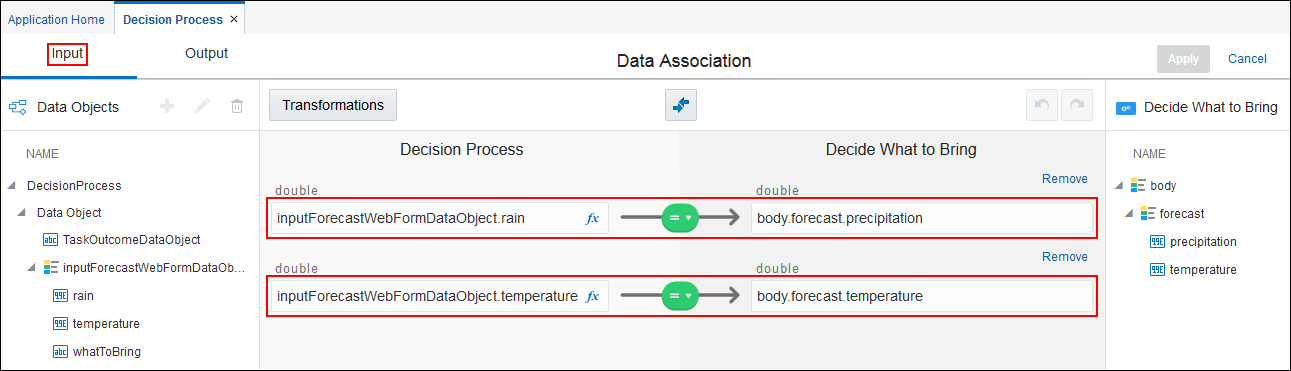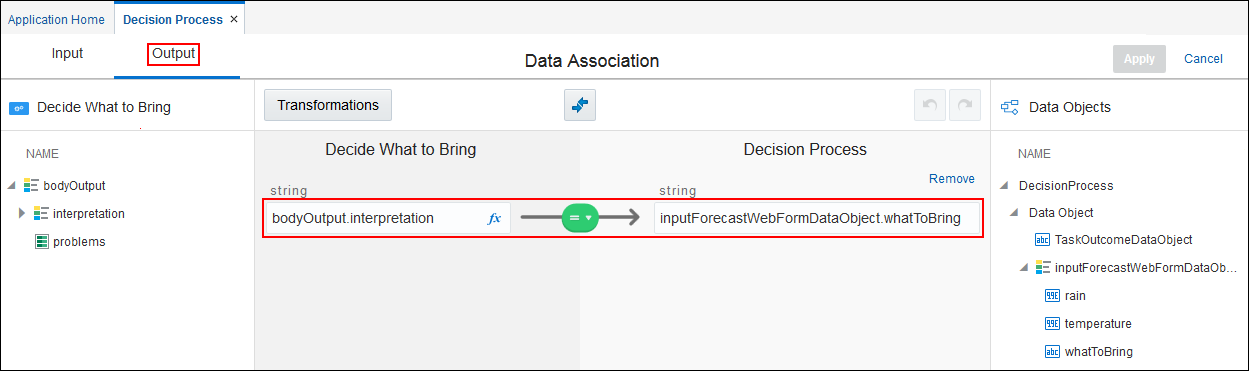Map Data to and from the Decision
Configuring the data mapping is the last key piece in configuring a decision model. The data needs to flow from the web form into the decision and its result must flow out of the decision so the human task can display it.