Configure an Oracle E-Business Suite Business Event in an Integration
When Business Event is selected in the Basic Info page in an integration, you need to specify a desired business event in the Business Events page.
When a business event is raised in Oracle E-Business Suite at runtime, the Oracle E-Business Suite Adapter will propagate the event information from Oracle E-Business Suite to Oracle Integration.
Perform the following steps to configure a business event in an integration:
-
After adding the Oracle E-Business Suite Adapter as a trigger (source) connection in an integration, select Business Event in the Basic Info page.
See: Add the Oracle E-Business Suite Adapter as a Trigger (Source) Connection.
-
In the Business Events page, specify the following information:
-
Product Family: Select a desired Oracle E-Business Suite application family that you want to use for your integration, for example, Order Management Suite.
The available Oracle E-Business Suite application families from the drop-down list are based on the Oracle E-Business Suite instance you are connecting.
-
Product: Select a desired product name available from the selected product family, for example, Order Management.
Once you select a desired product, a list of business events including Oracle seeded events and custom ones contained in the selected product is populated for further selection.
Note:
You can define custom business events to meet your needs if required, annotate the custom events, and then upload them to the Integration Repository. Additionally, make sure that these custom events are enabled (with "Enabled" event status) in Oracle Workflow Business Event System with the Workflow Administrator Web Applications responsibility. To use these custom events for integrations, you need to log in to Oracle Integration and locate the Oracle E-Business Suite connection you plan to use for integrations. Click the Actions menu icon and then select Refresh Metadata.For information on creating custom business events, see Creating Custom Integration Interfaces, Creating and Using Custom Integration Interfaces chapter, Oracle E-Business Suite Integrated SOA Gateway Developer's Guide.
For information on uploading custom interfaces to Oracle Integration Repository resided in Oracle E-Business Suite Integrated SOA Gateway, see Generating and Uploading iLDT Files, and Uploading ILDT Files to Integration Repository, Oracle E-Business Suite Integrated SOA Gateway Implementation Guide.
-
Business Event: Locate a desired business event through either of the following ways:
-
Select a desired event name from the drop-down list. For example, select "Event for OIP status update notification".
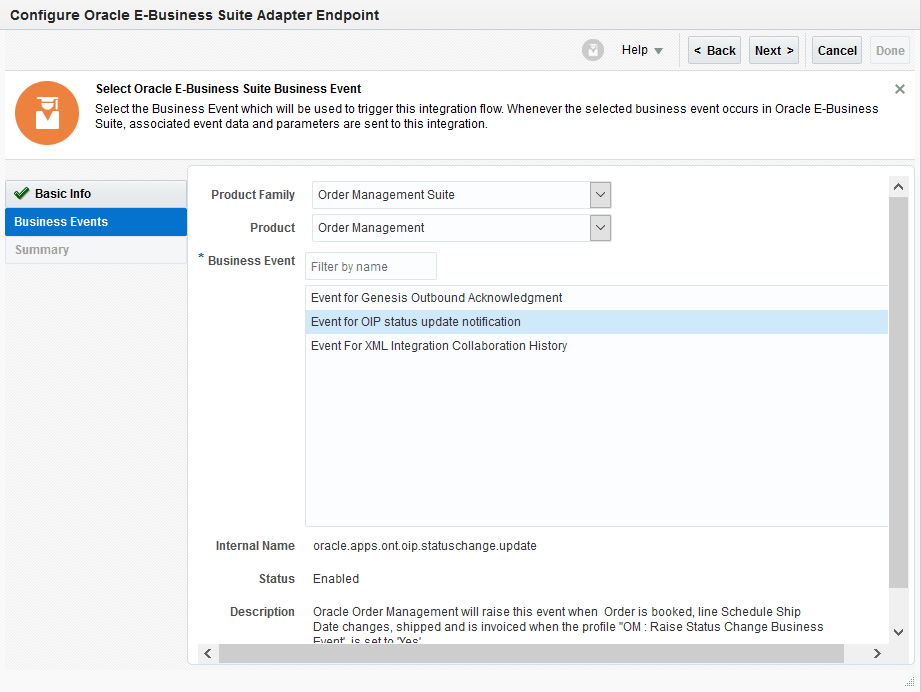
Description of the illustration oit_eventstatus.gif -
Use the Filter by name field to find your desired event. For example, enter an event partial name along with wildcard characters "
*OIP*" in this field to search the event names containing "OIP".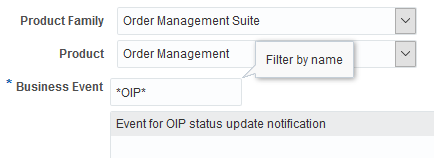
Description of the illustration oit_eventfilter.gif
After you select a business event, the corresponding event information described below is automatically populated in this page.
-
Internal Name: It is the internal name of the selected event. For example,
oracle.apps.ont.oip.statuschange.updateis the internal name of the selected event "Event for OIP status update notification". -
Status: It indicates if the selected event is ready to use in an integration or not. Its value can be:
-
Enabled
This indicates that the selected event has the associated event subscription created, and this event is ready to use in an integration.
-
Disabled
If there is no event subscription created for the selected event, "Disabled" is shown instead in the Status field. A warning message also appears indicating that this event is not ready to use in an integration. To use this event, you must enable it first from Oracle E-Business Suite.
For information on enabling the event subscription, see Subscribing to Business Events, Administering Native Integration Interfaces and Services chapter, Oracle E-Business Suite Integrated SOA Gateway Implementation Guide.
-
-
Description: It describes the usage information of the selected business event.
-
Click Next.
-
-
The Summary page appears with the selected business event information.
The Oracle E-Business Suite Adapter Source Endpoint configuration is successfully created with the selected event.
Click Done.
The connection for Oracle E-Businses Suite now appears in the Trigger (Source) area on the canvas.
For more information on using business events in integrations, see An Example of Using a Business Event as a Trigger (Source) in an Integration.