Configure an Oracle E-Business Suite XML Gateway Message in an Integration
When XML Gateway Map is selected in the Basic Info page in an integration, you need to specify a desired XML Gateway message in the XML Gateway Message page.
When an XML Gateway outbound transaction occurs in Oracle E-Business Suite at runtime, this message will be enqueued to the ECX_OUTBOUND queue as an existing XML Gateway processing. Oracle Transport Agent (OTA) from Oracle XML Gateway will fetch the message from the queue and post it to Oracle Integration.
Perform the following steps to configure an XML Gateway message in an integration:
-
After adding the Oracle E-Business Suite Adapter as a trigger (source) connection in an integration, select XML Gateway Map in the Basic Info page.
See: Add the Oracle E-Business Suite Adapter as a Trigger (Source) Connection.
-
In the XML Gateway Message page, specify the following information for your source connection:
-
Product Family: Select a desired Oracle E-Business Suite application family that you want to use for your integration, for example, Service Suite.
The available Oracle E-Business Suite application families from the drop-down list are based on the Oracle E-Business Suite instance you are connecting.
-
Product: Select a desired product name available from the selected product family, for example, Telecommunications Billing Integrator.
Once you select a desired product, a list of XML Gateway message maps including Oracle seeded message maps and custom ones contained in the selected product is populated for further selection.
Note:
You can define custom XML Gateway message maps to meet your needs if required, annotate the custom message maps, and then upload them to the Integration Repository.For information on creating custom XML Gateway messages, see XML Gateway Annotations, Integration Repository Annotation Standards, Oracle E-Business Suite Integrated SOA Gateway Developer's Guide.
For information on uploading custom interfaces to Oracle Integration Repository resided in Oracle E-Business Suite Integrated SOA Gateway, see Generating and Uploading iLDT Files, and Uploading ILDT Files to Integration Repository, Oracle E-Business Suite Integrated SOA Gateway Implementation Guide.
-
XML Gateway Message: Locate a desired message map through either of the following ways:
-
Select a desired message map name from the drop-down list. For example, select "Add Salesorder".
-
Use the Filter by name field to find your desired map. For example, enter "add" in this field to find the message map names starting with "add".
After you select a desired message map, the corresponding information is automatically populated in this page. This includes the Integration Repository name (XNB:SOO), internal name (XNB_OM_SALESORDER_OAG72_OUT), integration standard (OAG 7.2) and the message map description.
-
Click Next.
-
-
The Summary page appears with the selected XML Gateway message information that you specified earlier. This includes the XML Gateway message name XNB_OM_SALESORDER_OAG72_OUT from the selected "Service Suite" product family and "Telecommunications Billing Integrator" product, as well as the "Request Only" interaction pattern.
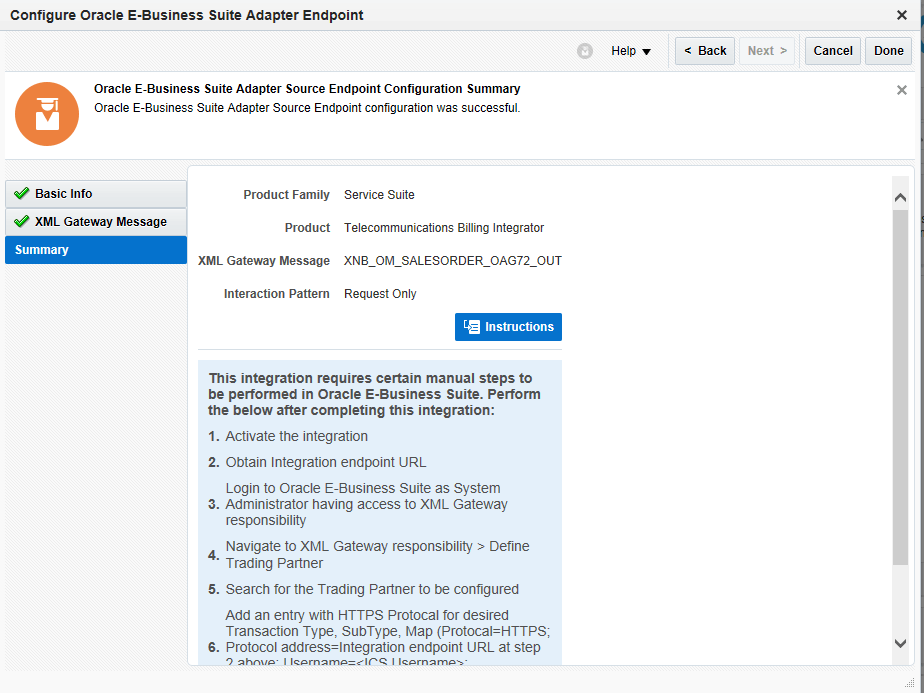
Description of the illustration xmlsummary.gifThe Oracle E-Business Suite Adapter Source Endpoint configuration is successfully created with the selected message map.
Note:
To successfully use the selected message map in Oracle Integration, you must perform required manual tasks after you activate the integration. These manual steps are included in the Instructions section as part of the Summary page. See: Post Activation Manual Steps for XML Gateway Messages as a Trigger. -
Click Done.
The connection for Oracle E-Businses Suite now appears in the Trigger (Source) area on the canvas.
For more information on using XML Gateway messages in integrations, see An Example of Using an XML Gateway Message as a Trigger (Source) in an Integration.
