3 Create an Oracle E-Business Suite Adapter Connection
A connection is based on an adapter. You define connections to the specific cloud applications that you want to integrate.
Important:
Before establishing an Oracle E-Business Suite connection using the Oracle E-Business Suite Adapter in Oracle Integration, you must complete the required setup tasks and apply the latest patches for enabling the Oracle E-Business Suite REST services provided through Oracle E-Business Suite Integrated SOA Gateway. For the setup information, see Set Up and Enable the Oracle E-Business Adapter for Integrations.Create a Connection
The first step in creating an integration is to create the connections to the applications with which you want to share data.
-
In the navigation pane, click Integrations, then click Connections.
-
Click Create.
Note:
You can also create a connection in the integration canvas of:-
An orchestrated integration (See Define Inbound Triggers and Outbound Invokes.)
-
A basic routing integration (See Add a Trigger (Source) Connection.)
The Create Connection — Select Adapter dialog is displayed.
-
-
Select the adapter to use for this integration. You can also search for the type of adapter to use by entering a partial or full name in the Search field, and clicking Search.
The Create Connection dialog is displayed.
-
Enter the information to describe the connection.
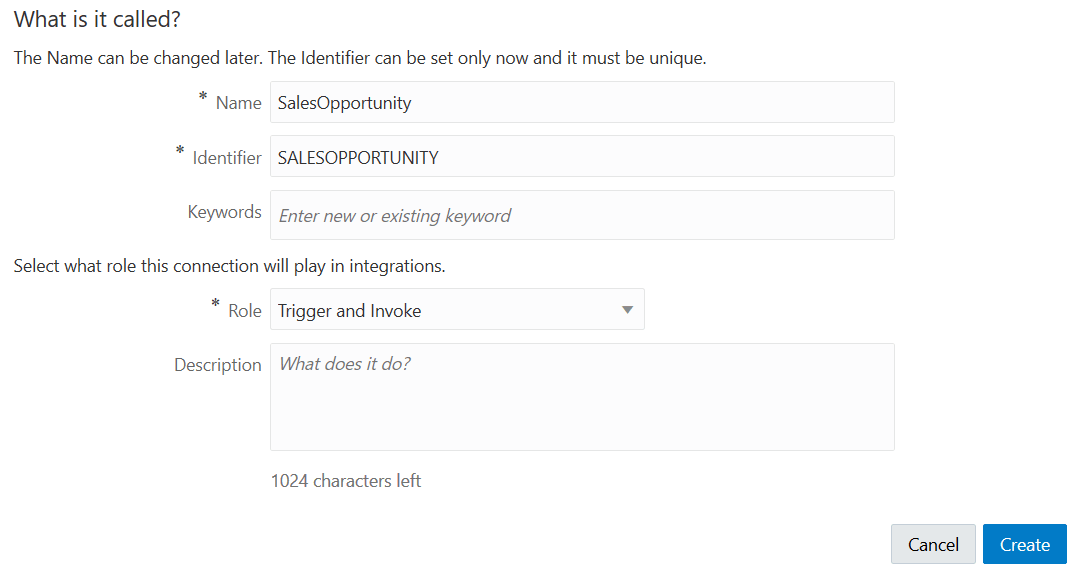
Description of the illustration create_connection.gif
-
Enter a meaningful name to help others find your connection when they begin to create their own integrations. The name you enter is automatically added in capital letters to the Identifier field. If you modify the identifier name, do not include a blank space (for example,
Sales Opportunity). -
Enter optional keywords (tags). You can search on the connection keywords on the Connections page.
-
Select the role (direction) in which to use this connection (trigger, invoke, or both). Only the roles supported by this adapter are displayed for selection. When you select a role, only the connection properties and security policies appropriate to that role are displayed on the Connections page. If you select an adapter that supports both invoke and trigger, but select only one of those roles, then try to drag the adapter into the section you did not select, you receive an error (for example, configure an Oracle Service Cloud (RightNow) Adapter as only an invoke, but drag the adapter to the trigger section).
-
Enter an optional description of the connection.
-
-
Click Create.
Your connection is created and you are now ready to configure connection details, such as email contact, connection properties, security policies, connection login credentials, and (for certain connections) agent group.
Configure Connection Properties
Enter the information for your Oracle E-Business Suite Adapter connection:
Configure Connection Security
Configure security for your Oracle E-Business Suite Adapter connection by selecting the security policy and security token.
- Go to the Security section.
- Enter your login credentials to access the Oracle E-Business Suite instance you specified earlier in the Connection Properties section.
Configure an Agent Group (Conditional)
If your Oracle E-Business Suite is not directly accessible to Oracle Integration, you must configure an agent group to access the Oracle E-Business Suite services behind the fire wall.
Test the Connection
After creating an Oracle E-Business Suite connection with Oracle E-Business Suite Adapter, you can test the connection to ensure that it is successfully configured.
-
In the upper right corner of the page, click Test.
- Wait for a message about the results of the connection test.
- If the test was successful, then the connection is configured properly.
- If the test failed, edit the configuration details you entered. Check for typos, verify the URL and credentials. Continue to test till the connection is successful.
-
When complete, click Save, and then click
 .
.
Once you have successfully tested and established the connection to the Oracle E-Business Suite instance, a list of serviceable APIs or interfaces (such as XML Gateway maps or business events) from Oracle E-Business Suite licensed products and product families will be imported from the connected instance to Oracle Integration.
For information about error messages if occur while testing the connection, see Error Messages While Testing an Oracle E-Business Suite Connection.