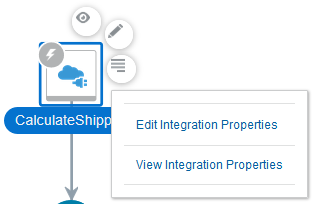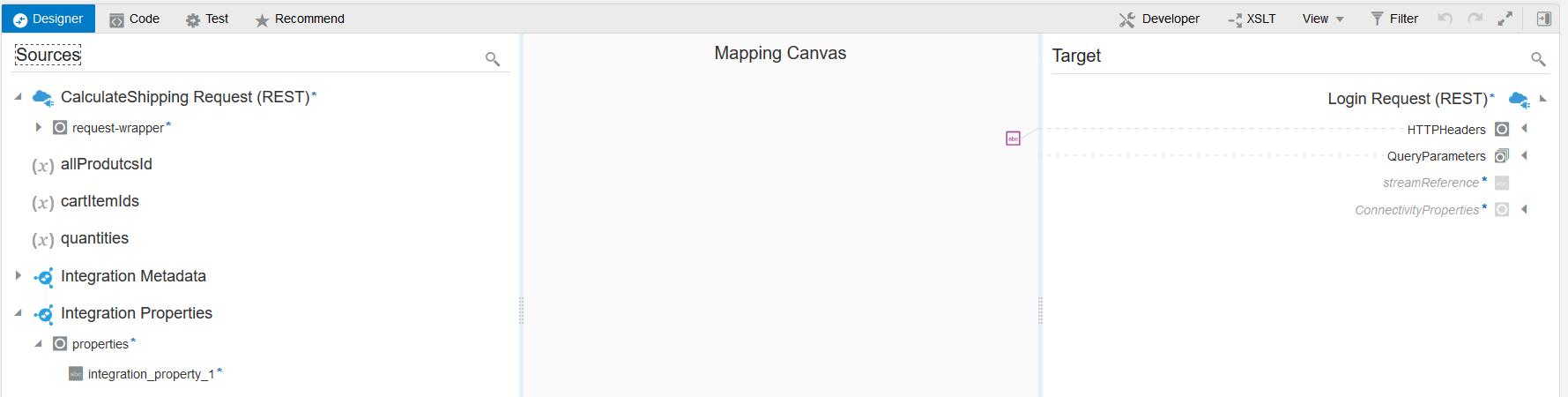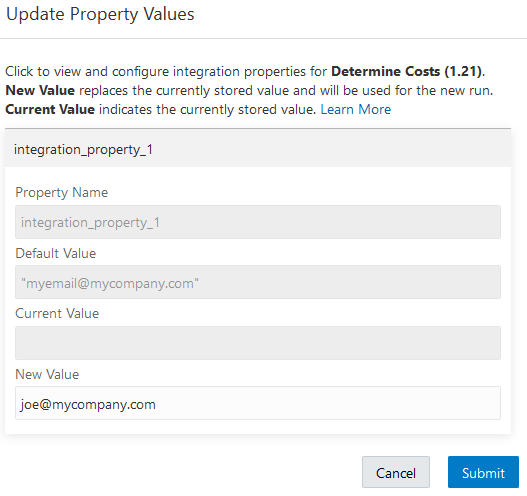Override Design-Time Properties in an Integration
You can configure integration properties outside of the regular integration design. At runtime, these integration properties take effect and override the values you configured at design time. For example, you can specify an email address to use in the To field of a notification action during runtime that overrides the email address specified at design-time. This feature enables you to configure the value without having to edit the integration design itself or having to pass the value at runtime.
You can configure all types of properties, including file path, database properties, server properties, credentials, and any constant property that changes at regular intervals.
When you can edit the integration properties is based on the type of integration style you are using.
| Integration Style | Editing Behavior |
|---|---|
| Scheduled | Scheduled integrations support runtime configuration.
Therefore, you can update the integration property values when the
integration is active.
When the scheduled integration is invoked:
|
| App driven orchestration | App driven orchestration integrations do not support
runtime configuration. Therefore, you can update the integration
property values when the integration is not active. The
configured property values takes effect after integration
activation.
When the app driven orchestration integration is invoked:
|
- The current values of the integration properties are shared by all minor version integrations having the same major version and identifier.
- Updating the current value for an integration property is reflected in all other minor version integrations if they have an integration property with the same name.
- Deleting an integration property from an integration does not remove its current value if there are other minor version integrations with the same major version and identifier.
See Create Integrations for information about versions and identifiers.