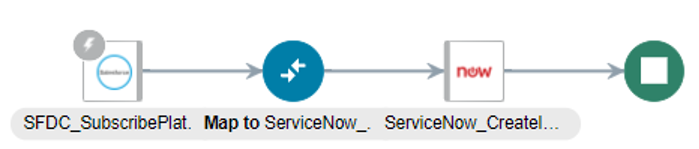Synchronize Salesforce Platform Event Notifications (or Messages) With ServiceNow Incidents
The Salesforce Adapter supports receiving event notifications sent with platform events from the Salesforce application. You can subscribe to the platform events defined in Salesforce.com and receive event notifications published into the channel as event messages.
This use case describes how the Salesforce Adapter is used to synchronize Salesforce platform event notifications with ServiceNow incidents. Configure a Salesforce trigger endpoint and select the platform event to receive the event notifications. Configure a ServiceNow invoke endpoint to create an incident using the create operation available in ServiceNow. This implementation pattern provides an overview of the steps.