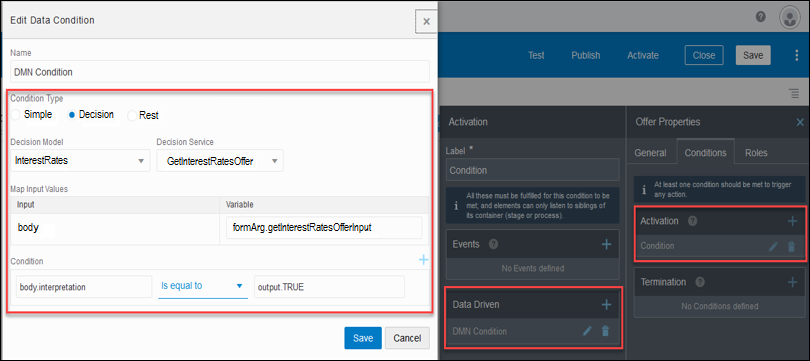Configure a Decision Sentry in a Dynamic Process
Use a decision model to activate or terminate a stage, activity, or process in a dynamic process.
Here are the main steps for using a decision model to activate or terminate a stage, activity, or process in a dynamic process.