Create a Micro Process Link
If you have a reusable process created and deployed in another application, you can create a link to it in your current application and use it within the main process.
To create a link to a deployed micro process:
- On the Application Home tab, click Processes.
- Click Create and select Use Micro Process.
- In the Link Micro Process dialog, select a deployed process, and click Link.
- Complete the properties settings and click Create.
- Operation: Select an operation (for example, the start event of a micro process) to invoke from the drop-down list.
- Callback Operation: In case of asynchronous links, specify a callback operation. For example, specify an element in your current process that’d receive the data from the micro process.
- Type: Specify if the micro process link is a synchronous or asynchronous invoke. A synchronous invoke halts the main process until the execution of the micro process element completes. An asynchronous invoke enables parallel execution of both micro process and main process.
- Security Type: Select APP Id - Basic Authentication to apply basic authentication to the micro process link.
- Keystore Credential: Complete the fields that display. To create a new key, select New Key and enter a key name, user name, and password.
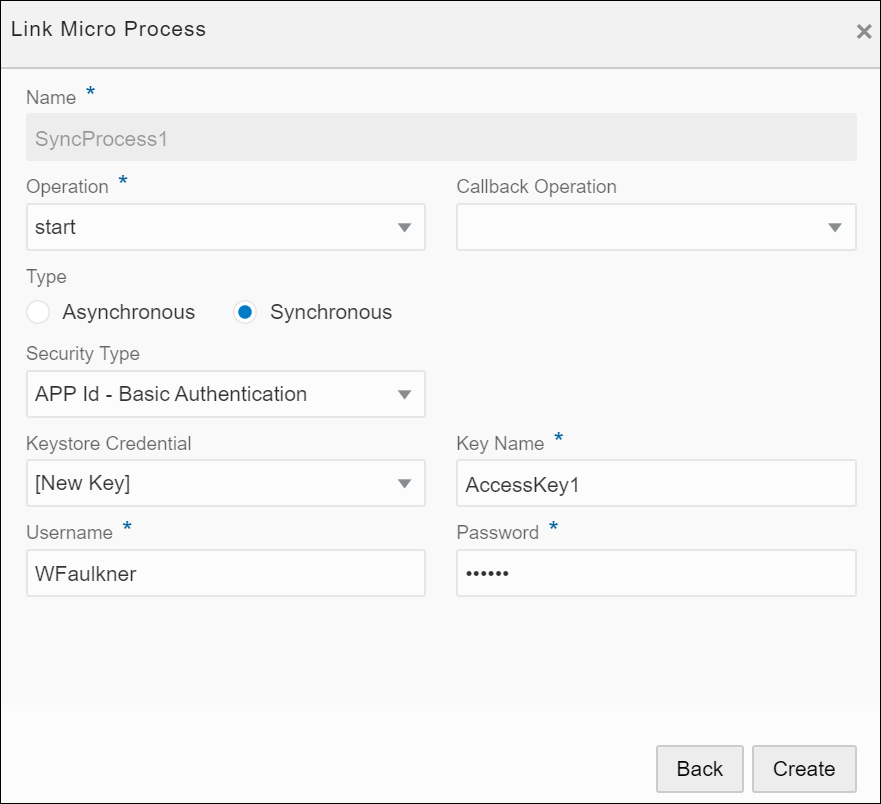
Description of the illustration microprocess-link.pngA micro process link is now created. You can use this link in any process within the application after performing the required configurations. See Add Micro Processes to Your Main Workflow.
To view and update the security information for a micro process link, click its Update Security link on the Processes page. Click the delete icon to remove the process link from your application.