Edit Application Properties
The Information pane displays some general details and status information about the application. It also includes a few tools that let you edit the application’s description, add languages, convert the application, and change whether this application uses the documents feature.
To edit the properties of an application, go to the Process Applications page and open an application. By default, the Information pane is collapsed. To expand the pane, click show right pane ![]() .
.
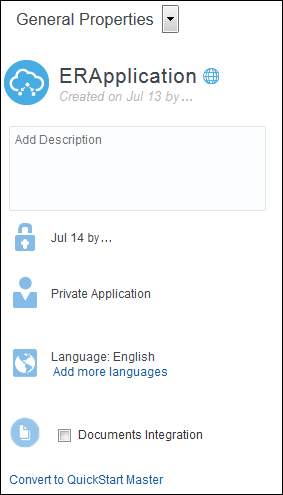
Description of the illustration app_details.png
Note:
Your changes are saved automatically. So if you make a mistake, just edit the information again.| Information | Description |
|---|---|
|
Title |
Displays the name of the application, when it was created, and who created it. Click Change Locale Name |
|
Lock / Unlock |
Displays the name of user who is currently editing this application and the date and time the application was locked. If the application is shared and no user is currently editing it, then the application is unlocked. You can click the Edit link to lock the application and make changes to it. |
|
Type |
Displays the application type: Shared or Private. If the application is shared, the number of participants is also displayed. Click the link to see details about the users who can access the application and what their role is. |
|
Language |
Click Add more languages and use the shuttle controls to add the languages you want to support in this application. Note that this action only adds the selected languages to the current application’s set of possible options. After you add languages to the list of options, you can then localize the content. For example, if you want to use additional languages when working with forms, then you must add the languages here first. See Localize Processes. |
|
Documents Options |
Available only if your administrator integrated Oracle Content Management with Process. After a connection between the two services is established, you can use documents in all your process applications. Use these options to configure whether the documents feature is disabled or enabled for a particular application. See Enable or Disable Documents. |
|
Description |
Displays the application description, if the optional text has been provided. Descriptions are one or two sentence expansions of the title to help a user distinguish between applications of similar or same titles. You can add or modify a description at any time. |
|
Convert Option |
Includes a link that lets you convert the current application to a QuickStart App, or vice versa. |
To collapse the Information pane, click show right pane ![]() again.
again.