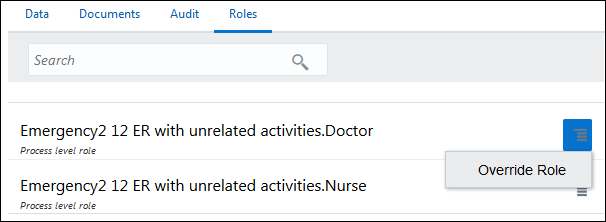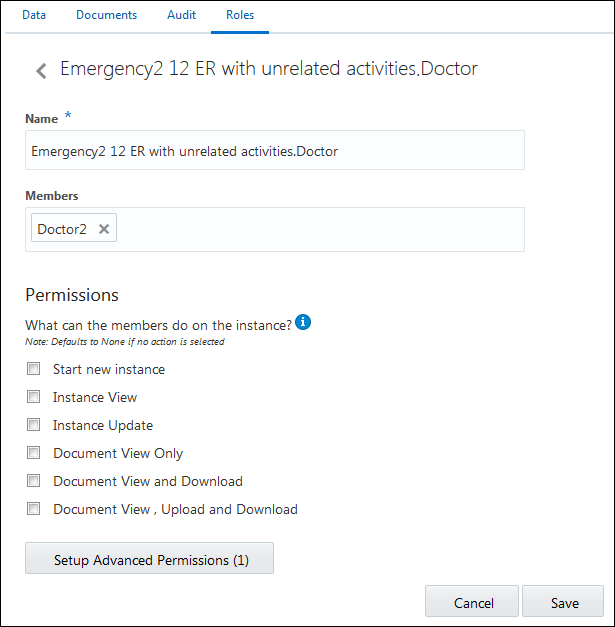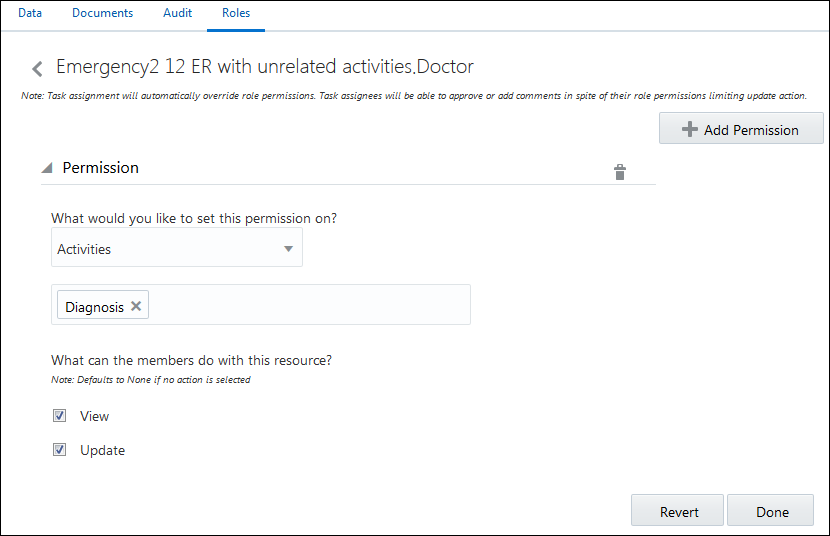Override Roles Assigned to a Process
For dynamic processes, the process owner assigns roles to activities and adds members to these roles in design time. However, as a knowledge worker, you can temporarily override these roles—for an instance of the process—during runtime to add or delete members, modify permissions, and so on. This may be particularly useful when you require to reassign human tasks or process activities to additional members or assign additional permissions to existing members.
Note:
Unlike structured process applications, if you assign members to a role within a dynamic process instance in runtime, these assignments are retained only for that instance of the process. To retain member assignments for all instances of the process (and all deployments of the application), make these assignments in design time. See Create Process Roles.To temporarily override a role for an instance or deployment of the process application: