End Dynamic Processes and Activities
Occasionally, you may need to end a process or activity. Follow these guidelines to choose the best option for your activity or process.
Abort a dynamic process
-
In the top corner, click the option icon and choose Abort.
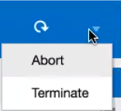
A message asking you to confirm the action appears, with the following results:
Aborting this process will:
-
Terminate this dynamic process instances.
-
Abort any linked process instances.
-
Withdraw any activity tasks triggered from this process.
-
-
Click OK to confirm.
Terminate a dynamic process
-
In the top corner, click the option icon and choose Terminate.
A message asking you to confirm the action appears, with the following results:
Terminating this process will:
-
Terminate this dynamic process instances.
-
Cancel any linked process instances.
-
Withdraw any activity tasks triggered from this process.
-
-
Click OK to confirm.
Force complete a dynamic process activity
-
Right-click an activity and choose Force Complete.
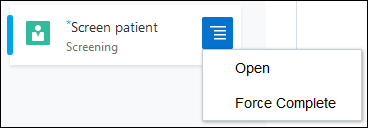
A message asking you to confirm the action appears. It notes that by default, force completing doesn’t complete any associated processes, and lets you select a field to complete any associated processes.
-
Click OK to confirm.