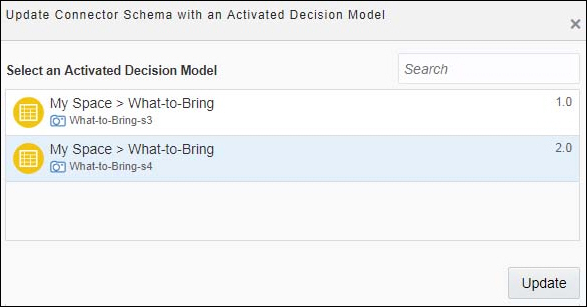Update Decision Connectors
Update decision connectors to use a different snapshot or to resolve incompatibility errors.
A connector becomes incompatible when the data interface is updated for the version of the decision model used by it.
Say a connector uses version 2.0 of the What to Bring decision model. If you make any of the following interface updates for this version of the model, the connector becomes incompatible and the application reports a validation error:
-
Add, edit, or delete input data and type definitions
-
Add, edit, or delete decision services
-
Add a new or delete the existing output decision
-
Edit the output decision’s type
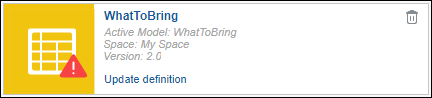
Description of the illustration dmn-incompatible-connector.png
To update a decision connector:
-
Click the Update definition link on the connector.
-
In the resulting dialog, select a different snapshot or the updated snapshot (for the same version), and click Update.
-
If the snapshot contains interface changes, you’re prompted to fix the data association and other validation errors that may occur due to this update. Click Update and Fix Later. Notice that the connector is no longer displayed as incompatible.
-
Select Validate Application from the application’s navigation menu (
 ). The resulting pane displays all the validation errors that may have occurred due to the connector update. Click Fix against an error to navigate to the corresponding process and resolve the error.
). The resulting pane displays all the validation errors that may have occurred due to the connector update. Click Fix against an error to navigate to the corresponding process and resolve the error.
Note:
You can also update a decision connector from the validation pane. -
Publish your changes and reactivate the application.