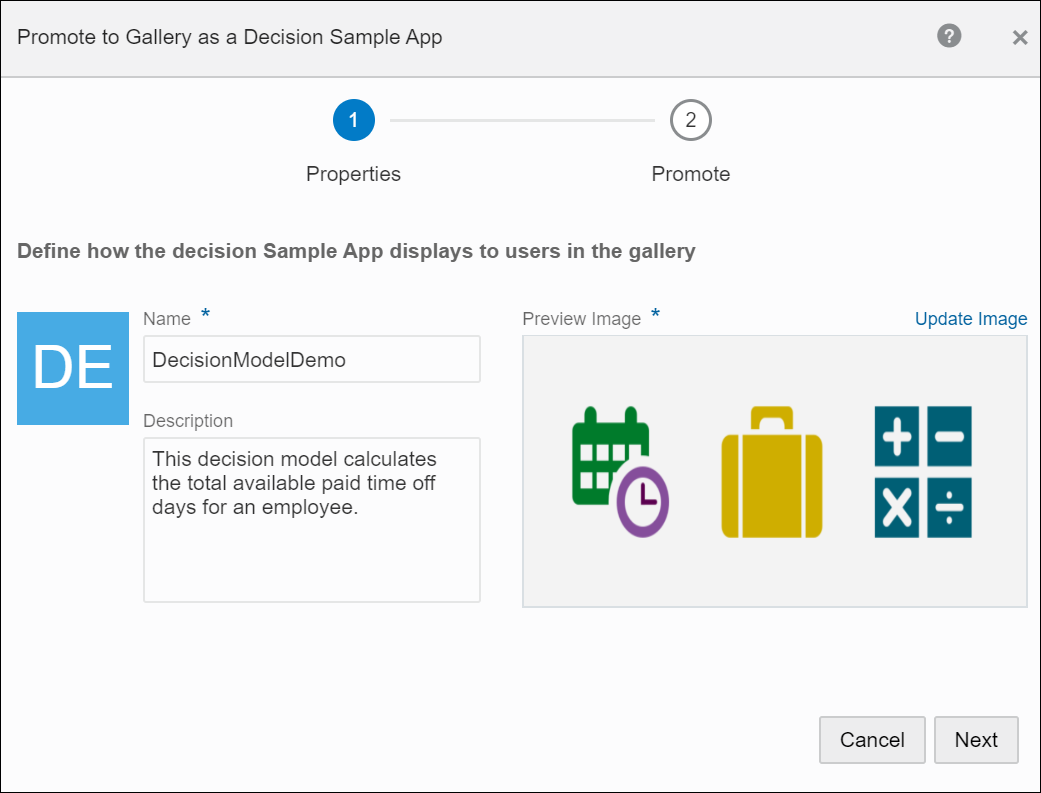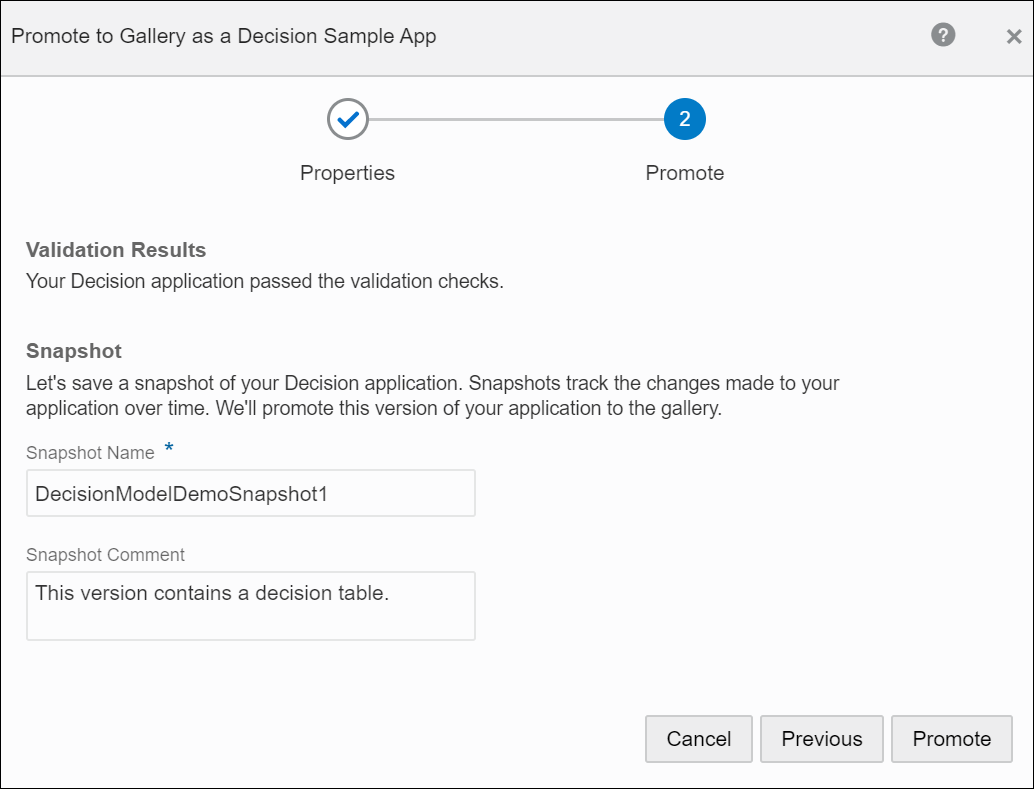Promote Decision Models as Samples to the Gallery
If you want to make your decision models available to others, and also allow developers to adapt them for their own use, promote them as Samples to the gallery.
To promote a decision model as a sample to the gallery:
To delete the decision samples you promoted to the gallery, contact your design-time administrator. See Delete Apps from the Gallery.